Resize Submenu
The Resize Submenu can be used to resize selected figures based on the largest or smallest size, width, or height. At least two figures must be selected within the drawing for these options to appear within the Modify Menu.
TouchDraw 2 will resize all figures to match either the size, width, or height of the smallest or largest figure among the selections in the drawing.
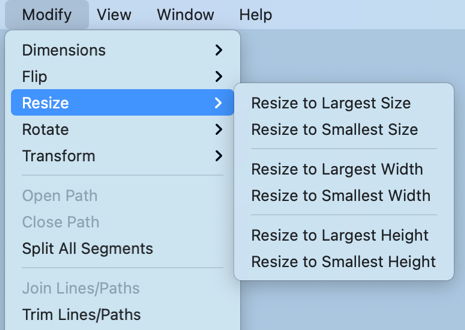
Click or Tap on a Resize option to learn more about what it does.
| Option Name | Description |
|---|---|
| Resize to Largest Size | The Resize to Largest Size option can be used to resize all selected figures within the drawing to match the largest sized figure. |
| Resize to Smallest Size | The Resize to Smallest Size option can be used to resize all selected figures within the drawing to match the smallest sized figure. |
| Resize to Largest Width | The Resize to Largest Width option can be used to resize all selected figures within the drawing to match the largest width within the selections. |
| Resize to Smallest Width | The Resize to Smallest Width option can be used to resize all selected figures within the drawing to match the smallest width within the selections. |
| Resize to Largest Height | The Resize to Largest Height option can be used to resize all selected figures within the drawing to match the largest height within the selections. |
| Resize to Smallest Height | The Resize to Smallest Height option can be used to resize all selected figures within the drawing to match the smallest height within the selections. |