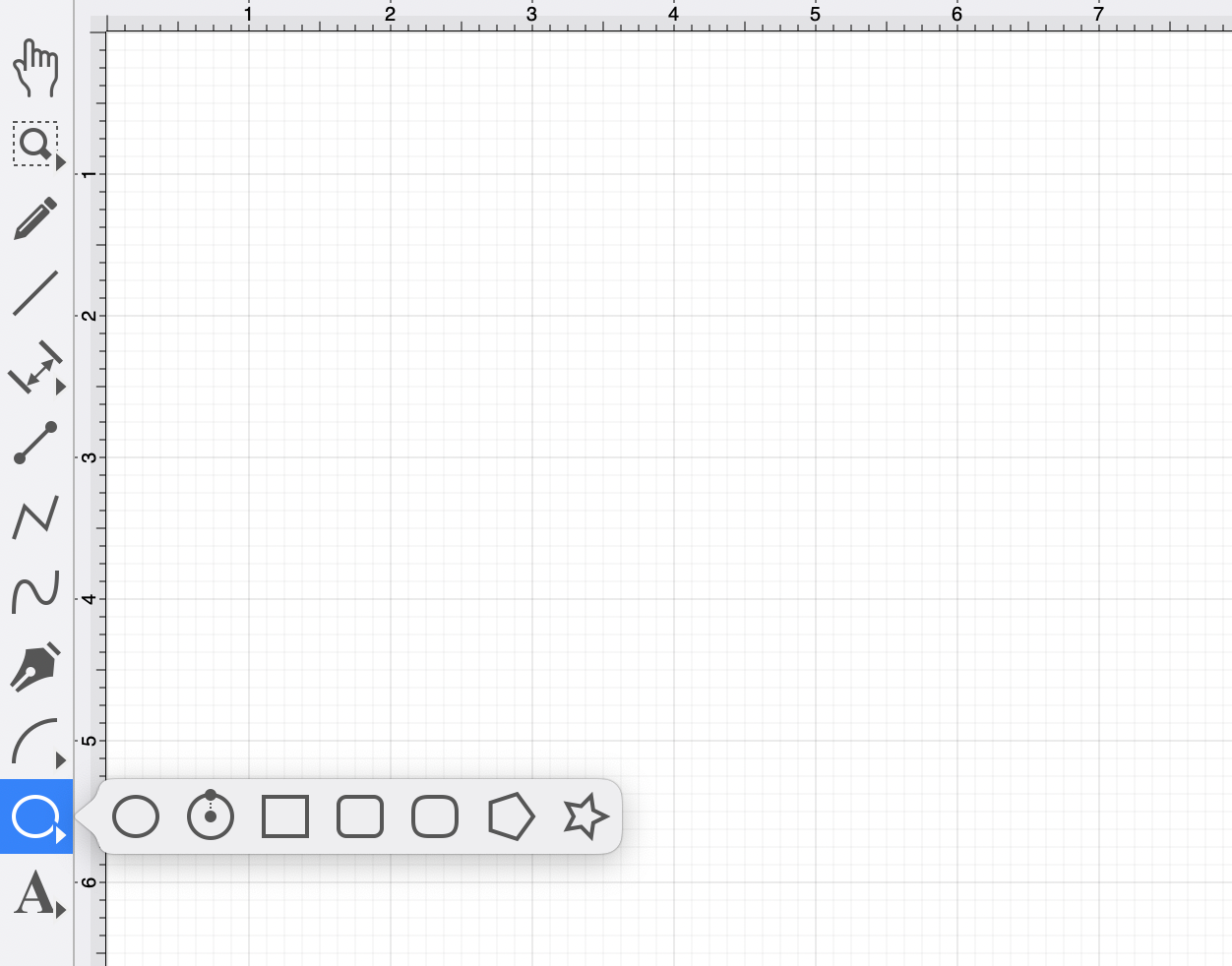Rectangle Tool
The Rectangle Tool can be used to create rectangles or squares within a drawing.
To use the tool, select it and then use a Click/Drag combination at the point in the drawing canvas where one of the bounding corners of the rectangle or square should be. Then drag in any direction and release the Click action where the other bounding corner should reside on the drawing canvas.
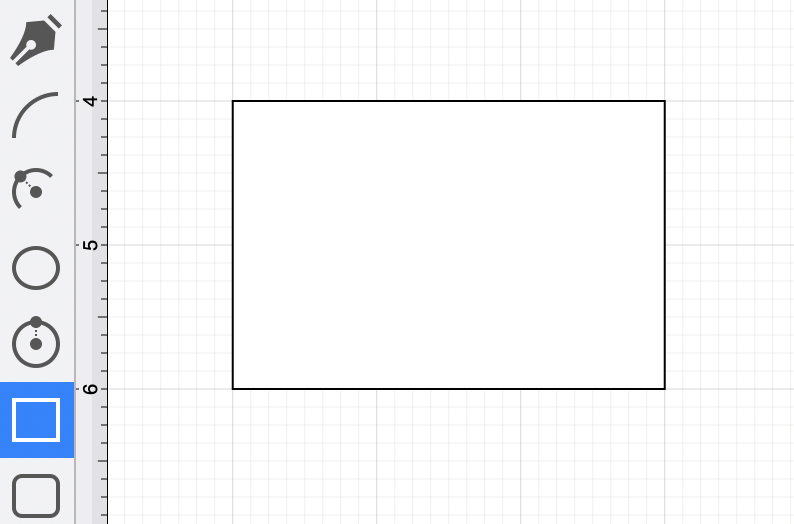
Using the Rectangle Tool while holding down the Shift Key allows for the creation of perfect squares by constraining the width and the height of the created object to equal values.
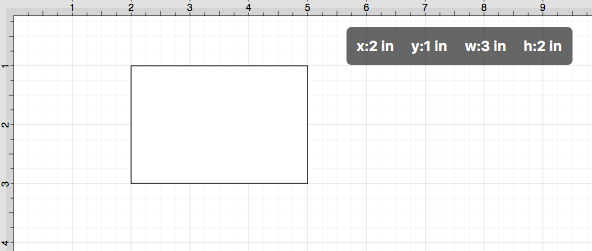
In the example below, a square that is 2 inches in height and width has been created:
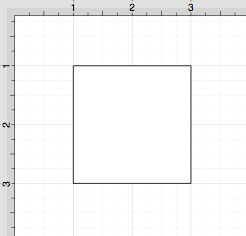
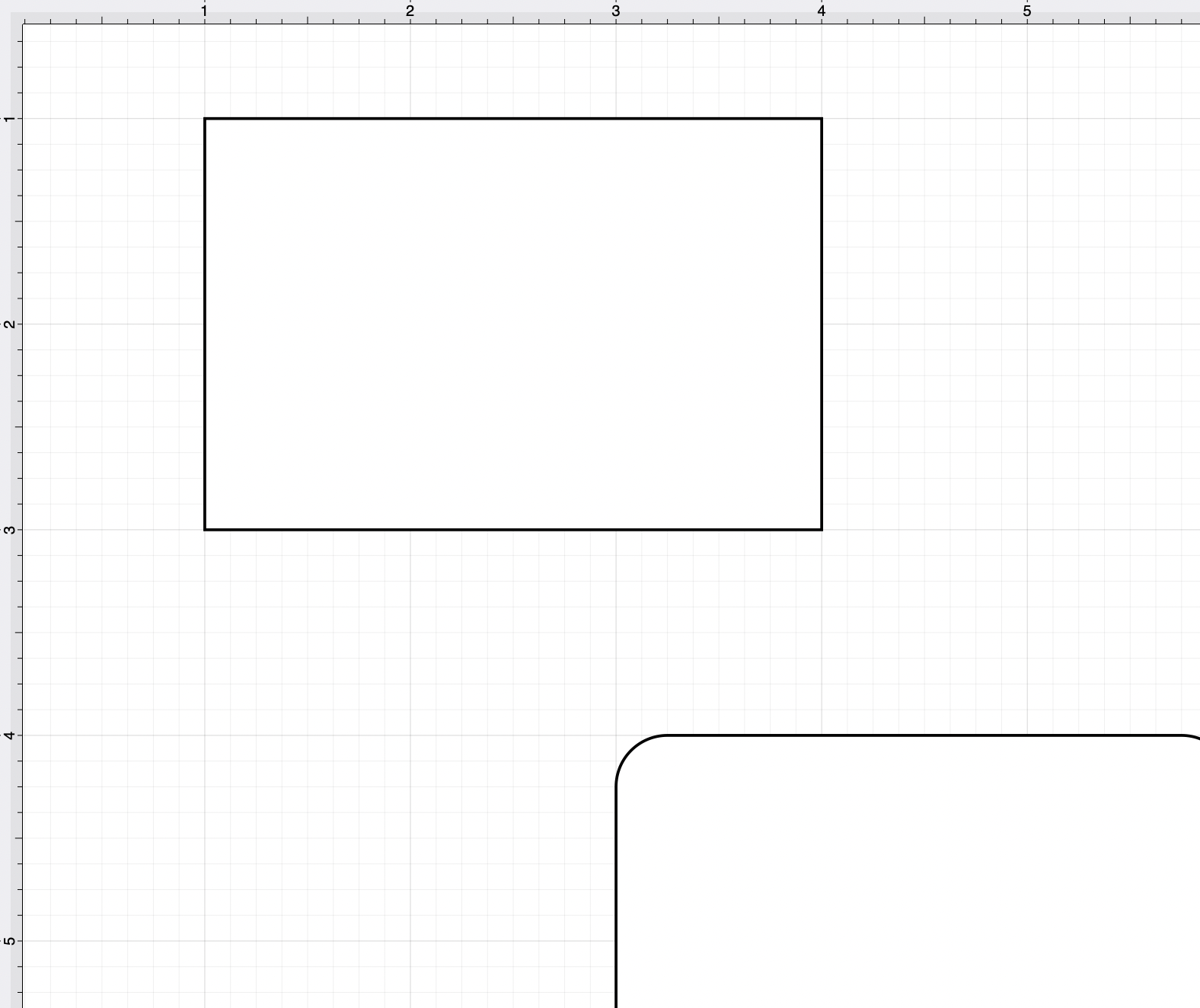
Note: A rectangle can also contain text. See the Handling Text section for additional details.
Additional Information for Smaller Screens
The Drawing Toolbar has an intuitive design that adjusts to match the current size of the application window.
For smaller screen areas, some tool buttons may be combined to form a pop-over menu.
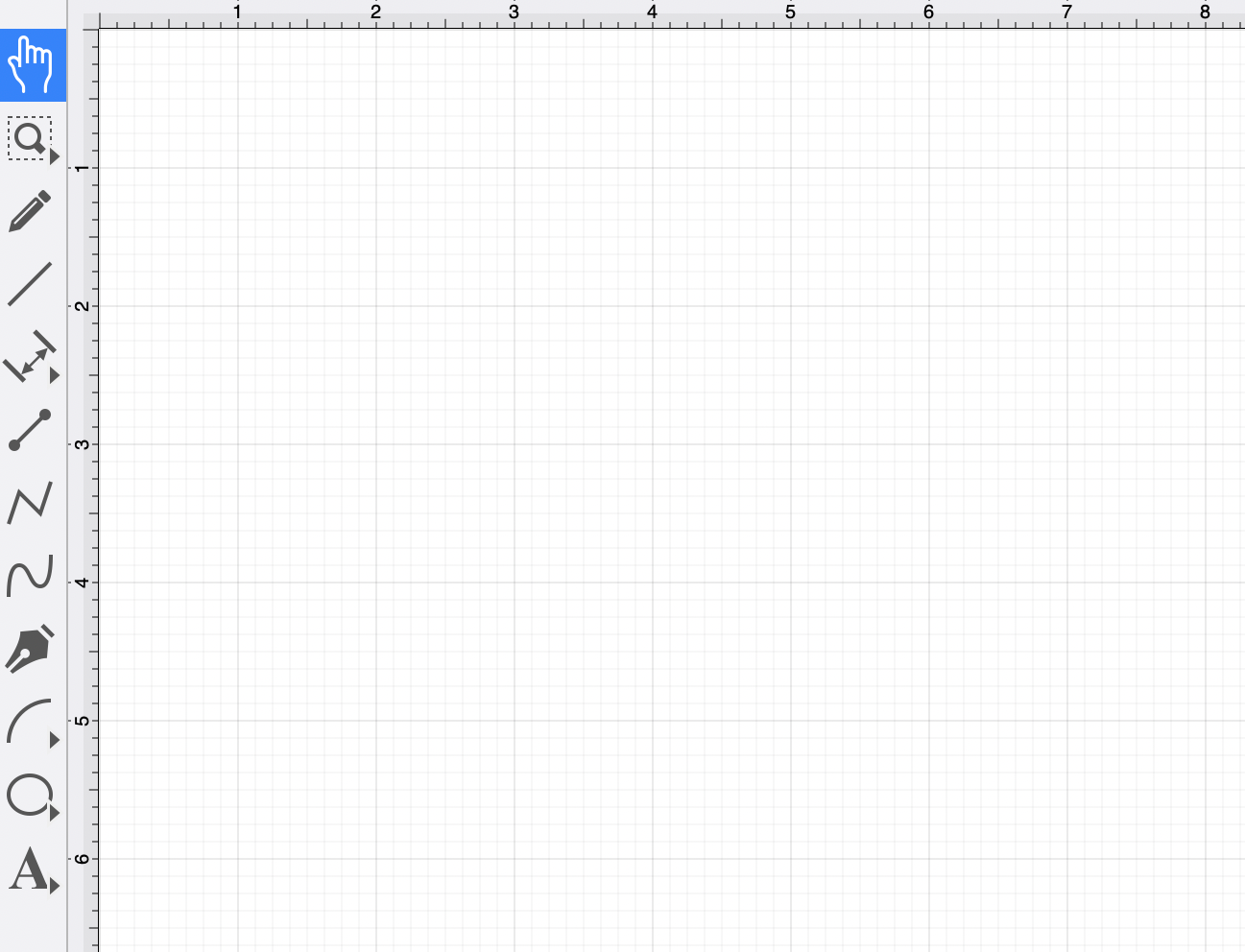
To select the Rectangle Tool on smaller devices, perform an extended Click on the Oval Tool in the Drawing Toolbar and then Click on the Rectangle Tool within the pop-over menu.