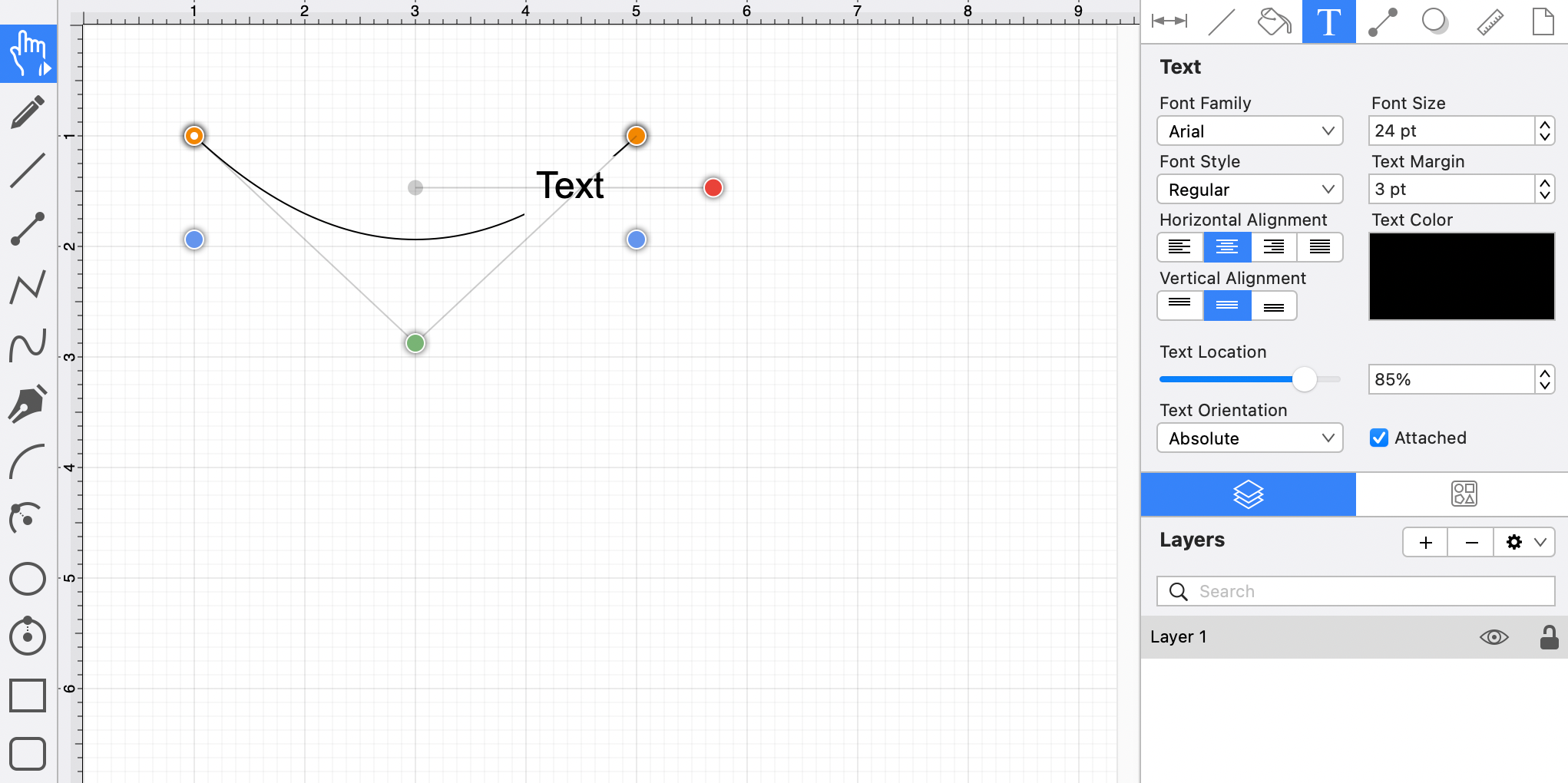Text Location
The Text Location slider and percentage field can be used to change the location of text that is attached to a line or path.
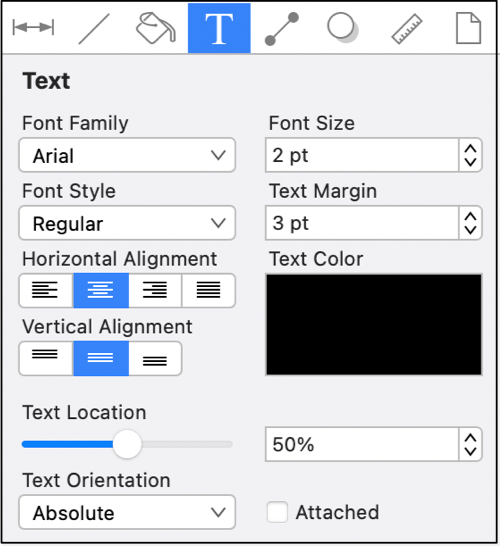
Complete the following steps to change the location of text attached to a line or path:
Step 1: Create a line or path and add text to the figure. In this example, a Path figure has been created within the drawing.
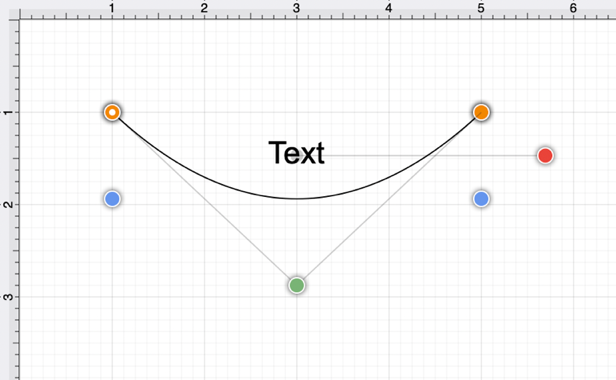
Step 2: Select the Text Tab located in the Info portion of the Sidebar.
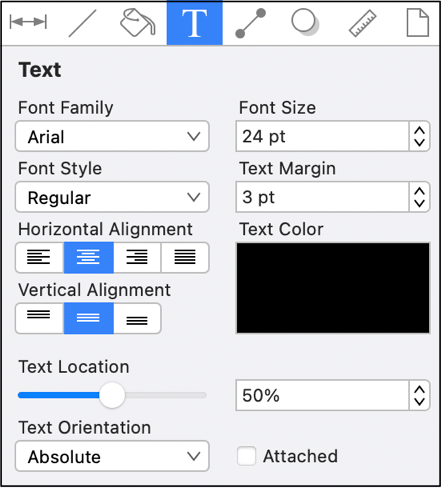
Step 3: Click on the Attached option to enable it.
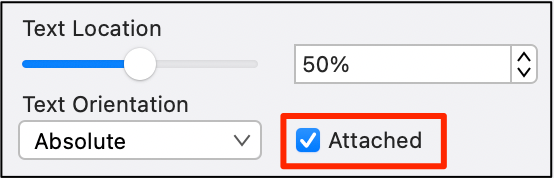
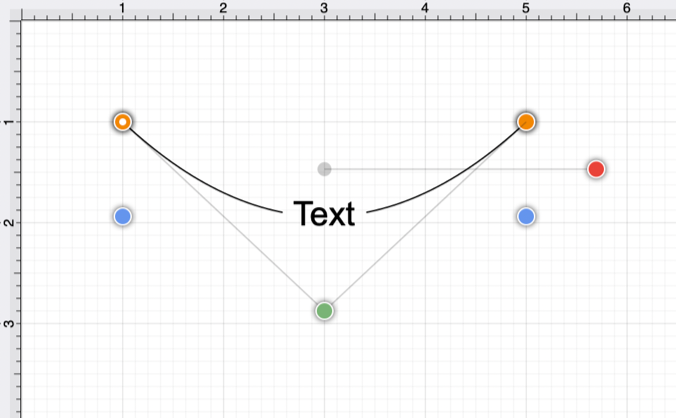
Step 4: Use the Slider or Plus (+) and Minus (-) buttons to change the text location.
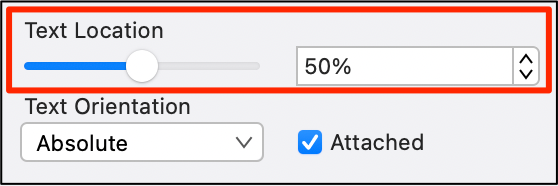
In the example below, the text location has been changed to 85%.