Canvas Background Color
The Canvas Background Color can be changed to meet a desired preference. Follow the steps below to alter this attribute:
-
Click on the Page Setup Tab in the Sidebar.
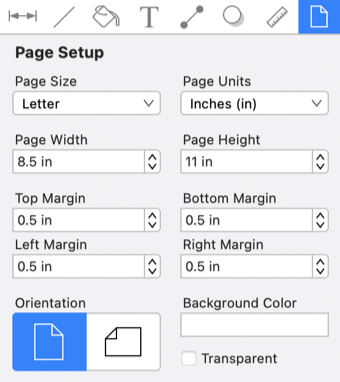
-
Click on the Background Color attribute in the Page Setup Tab.
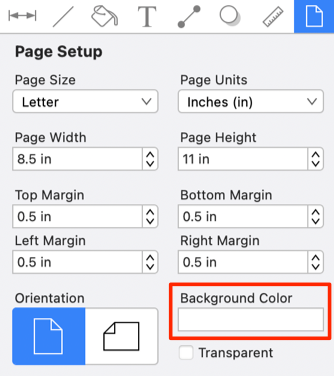
-
To select a pre-defined color in the Color Square, simply click on the desired color.
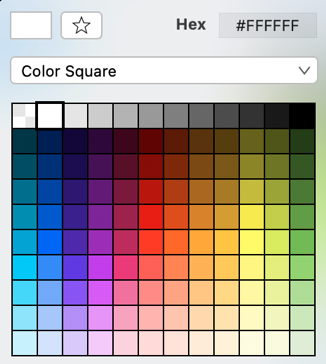
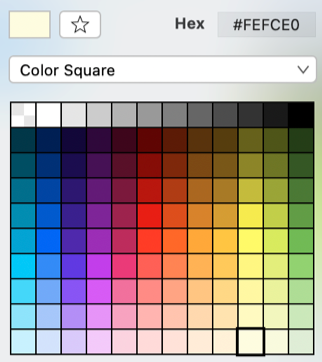
-
You may also configure a color by choosing an option from the Color Selection Menu: Color Wheel, RGB, HSV, Gray Scale, Named Colors Favorite Colors, or Colors in Use. To do so, click on the menu and then click on an option.
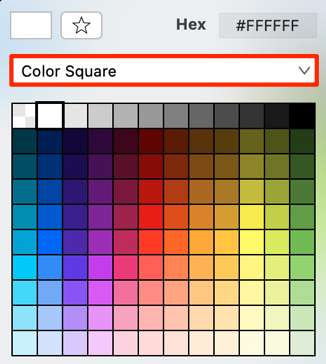
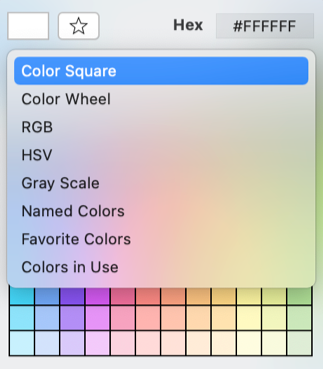
-
If using the Color Wheel, first click on the desired color range within the outside of the wheel view. Then choose the desired lightness or darkness of the selected color in the center (saturation) square.
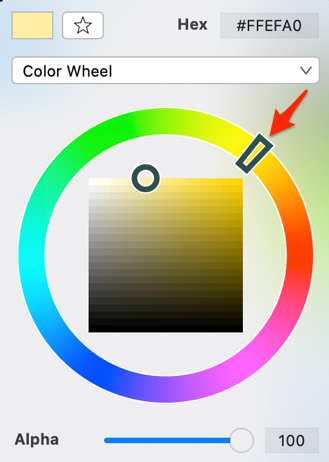
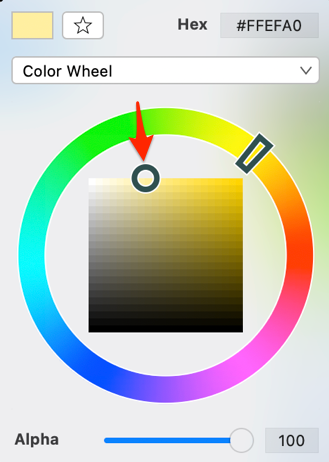
-
Click anywhere within the Drawing Canvas to close the window.
-
The Canvas Background Color change will appear instantaneously.
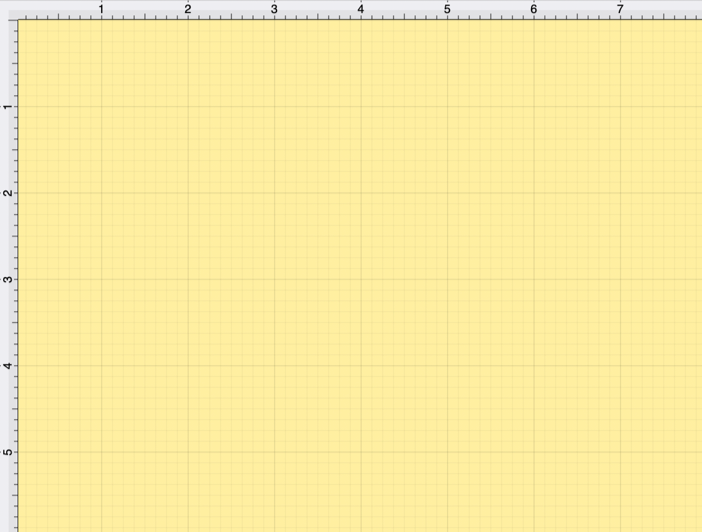
Note: Move the Opacity Slider to zero to make the Canvas Background Color transparent within the Drawing Canvas.