Handling Paths
TouchDraw 2 supplies multiple actions for altering handles or segments within a created path. A handle may be inserted or deleted at any point within the path and a figure can be split at a selected handle. Segments may be removed from a figure or converted to a line, quadratic curve, or cubic curve segment by adding or deleting corresponding control points. These additional actions are available for altering an existing figure:
- Opening a Path
- Closing a Path
- Joining Lines and Paths
- Trimming Lines and Paths
- Reversing Lines and Paths
- Splitting Segments
- Creating and Separating Compound Paths
- Conversion of Shape or Text Figure(s) to Paths
A control point is displayed in gray when it has not been used and is referred to as a “phantom” control point. This characteristic provides a hint to the TouchDraw 2 application that it should function as a control point in scenarios where the next drawn segment is a curve.
A few basic actions can be used to alter the “phantom” control point position as a path is edited. Refer to the sections below to learn more about each available action.
Click/Drag
A Click/Drag combination on any position in the drawing canvas creates the end handle of a curve segment in relevance to the current “phantom” control point position. The “phantom” control point is re-positioned in accordance to the newly created end handle while this action occurs.
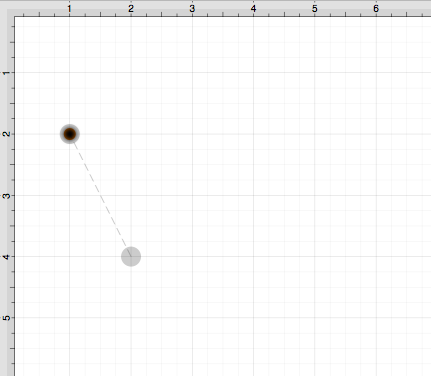
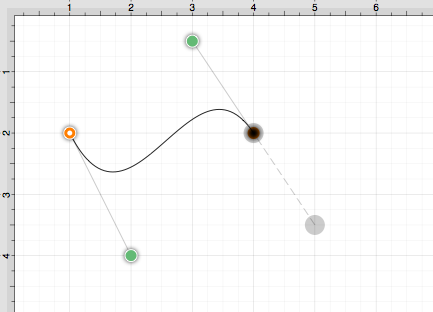
Option/Click
An Option/Click combination allows the “phantom” control point position to be set to a desired location on the drawing canvas after a curve segment has been created.
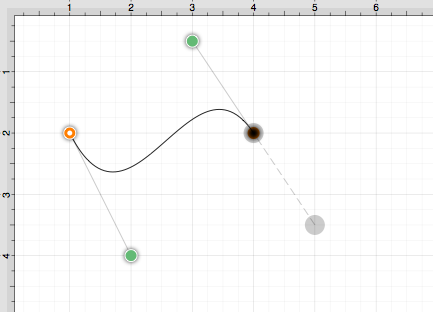
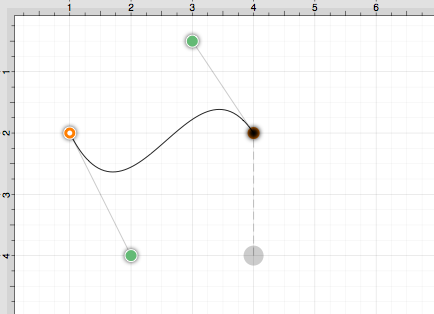
Option/Click/Drag
An Option/Click/Drag combination allows the “phantom” control point to be dragged to any point on the drawing canvas and changes a corner point back to a smooth curve after a curve segment has been created.
Table of contents
- Opening a Path
- Closing a Path
- Joining Lines and Paths
- Trimming Lines and Paths
- Reversing Lines and Paths
- Splitting Segments
- Creating a Compound Path
- Separating a Compound Path
- Converting Shapes to Paths
- Converting Text to a Path
- Delete Handle
- Split at Handle
- Insert Handle
- Delete Segment
- Segment to Line
- Segment to Quad
- Segment to Cubic
- Grouping a Path