Option Key
When the Option Key is used, it acts as an indicator to the tools that they should behave in a different manner than they normally would.
For example, the Option Key can be used to alter the “phantom” control point position within the Drawing Canvas for a Path or to change a corner point back to a smooth curve after a curve segment has been created with the Path Tool.
Option/Click
An Option/Click combination allows the “phantom” control point position to be set to a desired location on the Drawing Canvas after a Click/Drag combination has been performed to create a curve segment. The following image shows the “phantom control point at the 3,3.5 position:
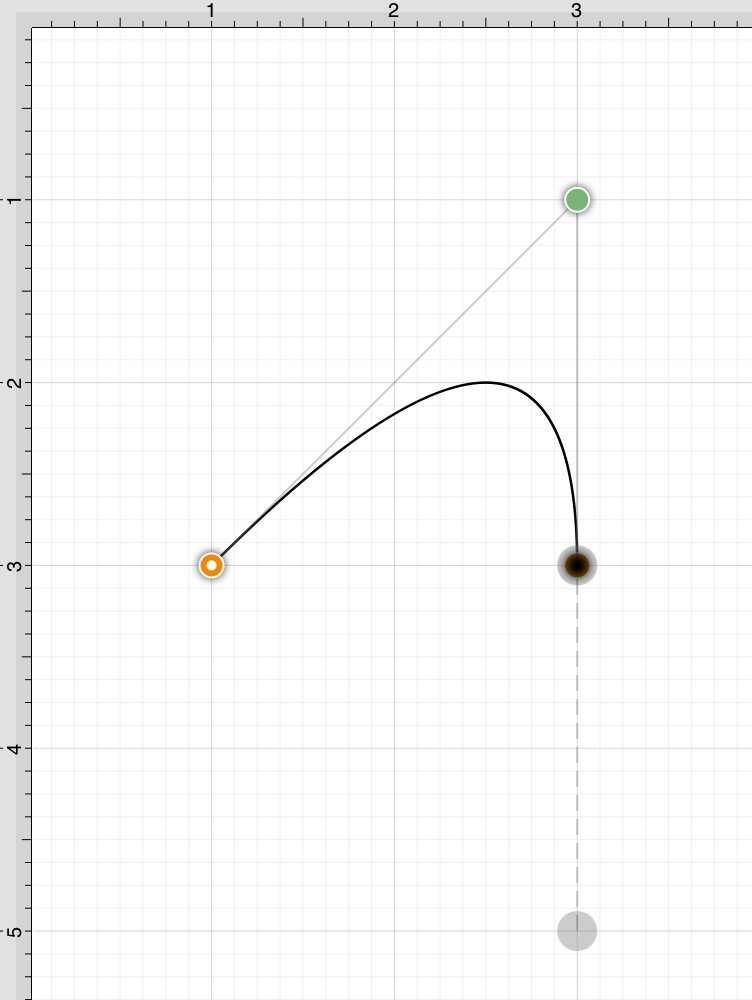
An Option/Click combination is completed at the 4,1 position causing the “phantom” control point to be moved to this location on the Drawing Canvas. Refer to the image below:
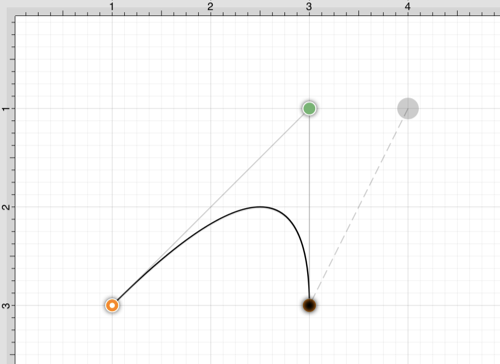
Option/Click/Drag
An Option/Click/Drag combination allows the “phantom” control point to be dragged to any point on the Drawing Canvas and changes a corner point back to a smooth curve after the initial Click/Drag combination has ben completed for creating the curve segment.