Grouping a Path
Once a complex path has been created and all control points are in their appropriate place, it is recommended to group the path using the Group function available under the Arrange Menu.
This will allow the path or path figure to be stretched, resized and moved without having to worry about changing the points. The following screenshots show a before and after for the Fleur de Lis example drawing included with TouchDraw 2.
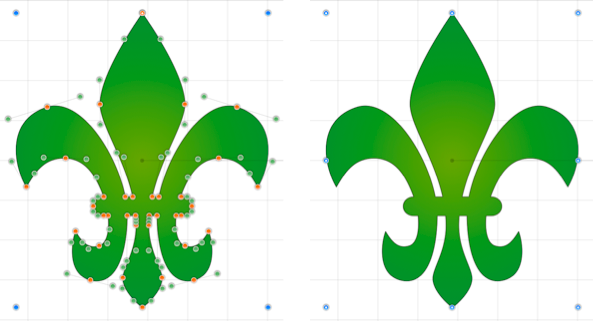
The path figure is the only figure that is allowed to be grouped by itself. Normally, one or more figures must be selected before a Group can be created.