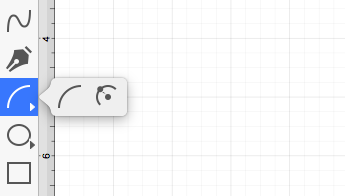Circular Arc Tool
The Circular Arc Tool creates a perfect circular arc where the position, length, and angle increase in proportional increments as the size of the shape increases.
To use this tool, Click on the Circular Arc Tool within the Drawing Toolbar.
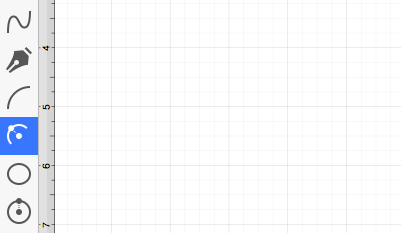
A circular arc will appear similar to what is shown below:
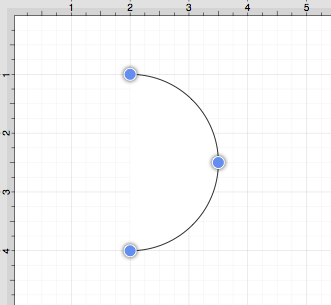
Click on the point in the Drawing Canvas where the arc point of the circular arc should be, and then Drag outward without releasing the click until the circular arc consists of the desired length, angle, and size.
Release the Click action to complete the circular arc. The x, y, length, and angle values will increase as the size of the circular arc increases. Refer to the images below:
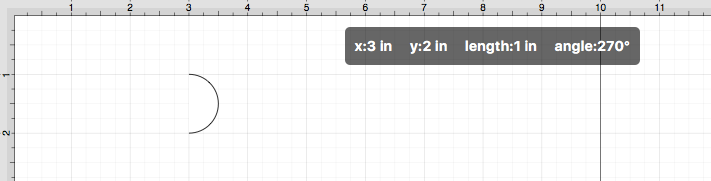
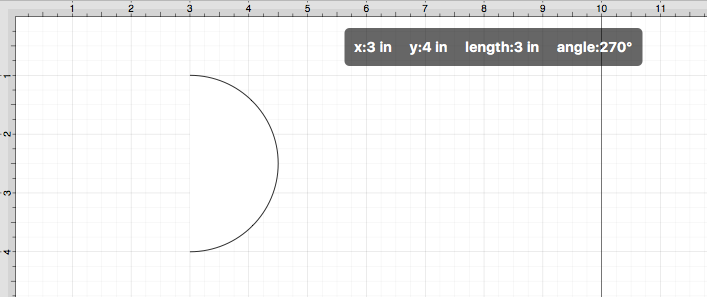
Switching the Arc Direction
The Switch Arc Direction option within the Modify Menu can be used to reverse the direction of a circular arc within the Drawing Canvas.
Step 1: Select the circular arc within the Drawing Canvas.
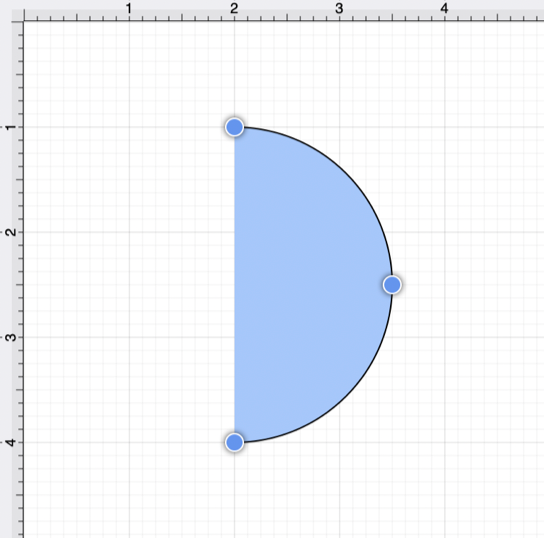
Step 2: Select the Modify Menu and then select the Switch Arc Direction option.
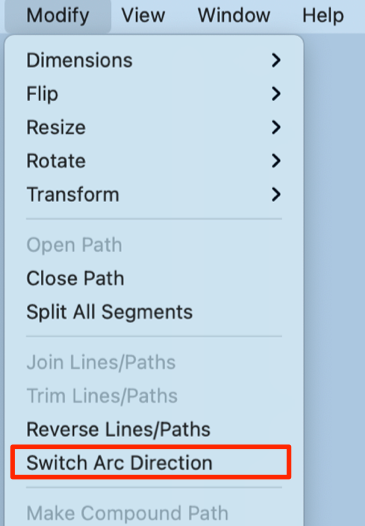
The image below shows the circular arc reversed:
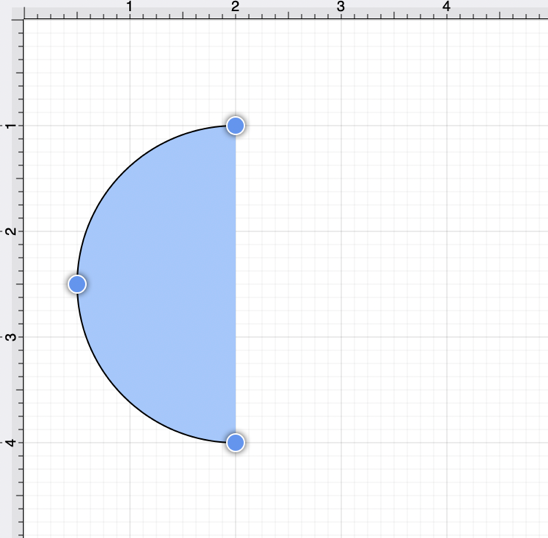
Additional Information for Smaller Screens
The Circular Arc Tool may not appear by itself within the Drawing Toolbar on smaller Mac screens or when the application window has been made smaller. This is because the toolbar has been designed to intuitively adjust based on screen size and collapses similar tools together in these situations.
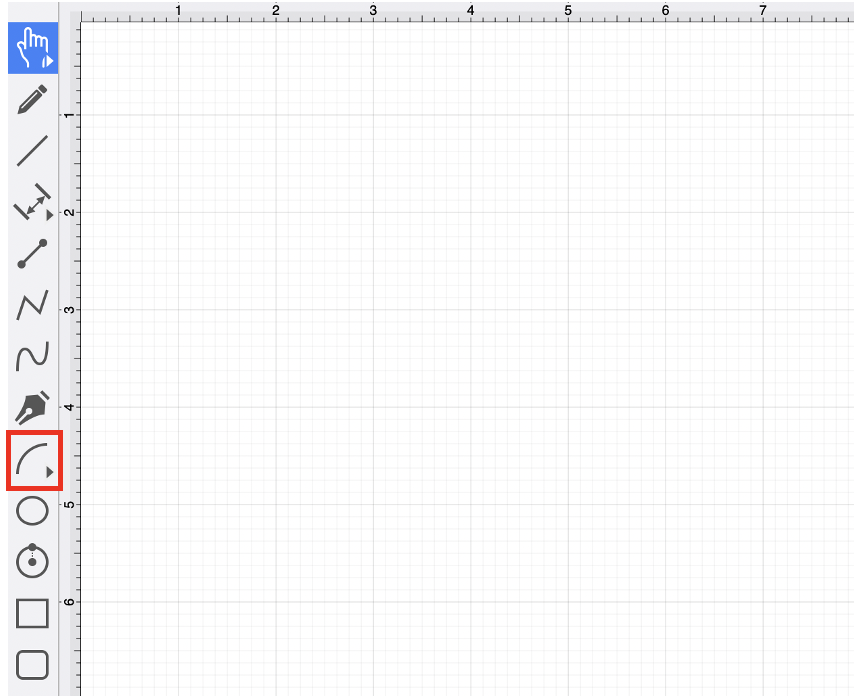
If tools have been placed in a selectable menu with the drawing toolbar, you will see a right-facing arrow in the bottom right corner of the tool button.
To select the tool, perform an Extended Click on the available button and then click on the Circular Arc Tool.