Star Tool
The Star Tool can be used to create stars within a drawing.
To select the Star Tool, perform an extended Click on the Polygon Tool in the Drawing Toolbar to bring up the menu and then select the Star Tool in the provided selection menu.
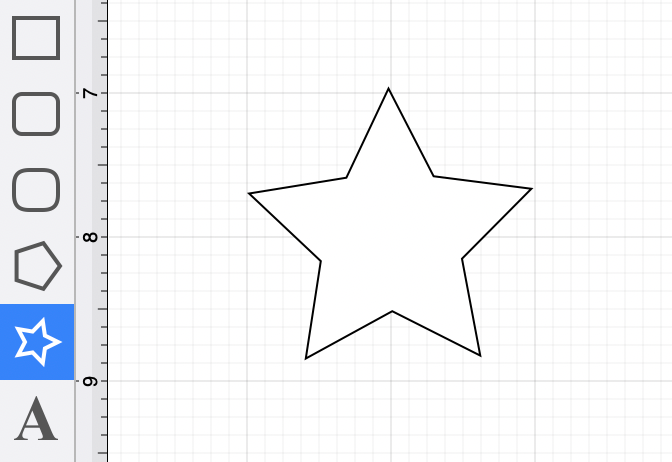
Click on the point in the drawing canvas where the center of the star should be and Drag outward. Do not release the Click action until the star consists of a desired radius, angle, and size. The radius and angle values will increase as the size of the star increases, as shown in the images below.
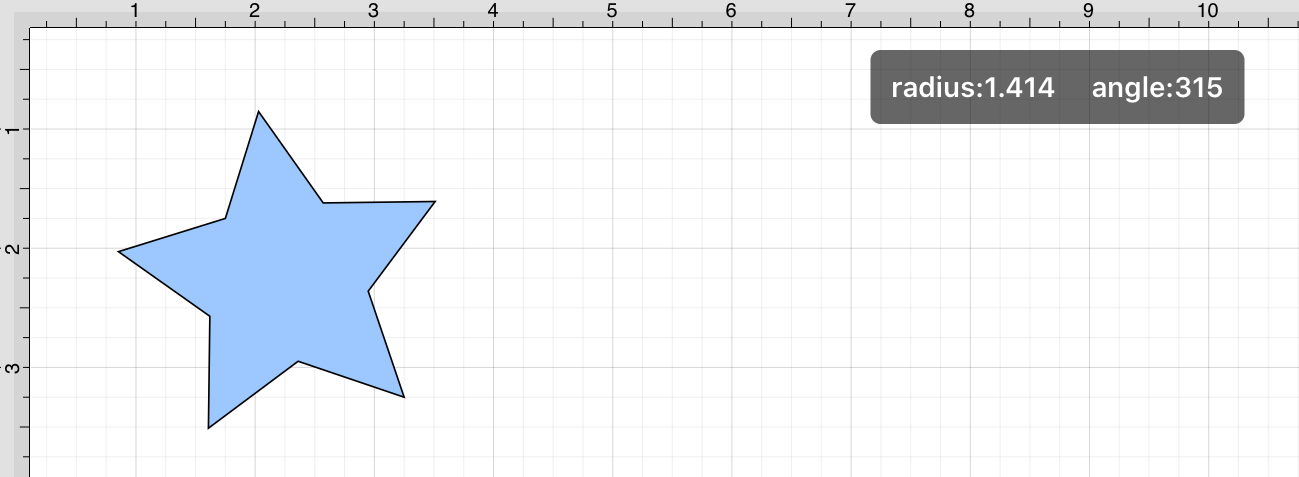
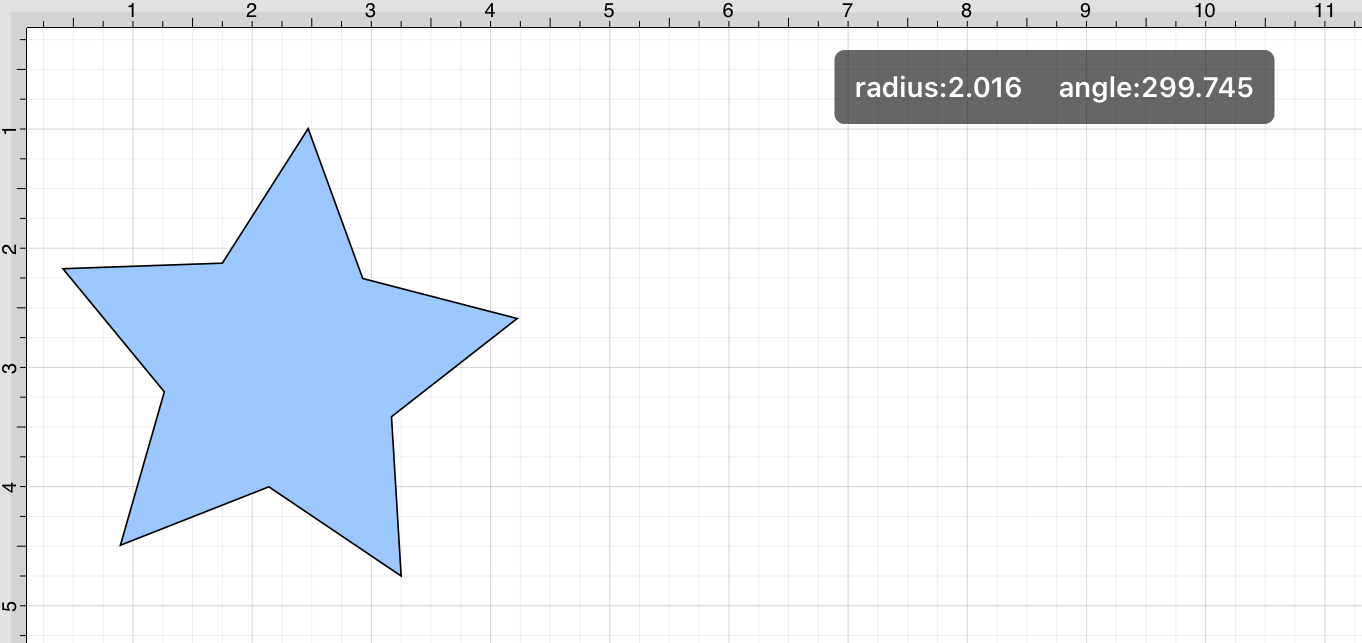
Additional Information for Smaller Screens
The Drawing Toolbar has an intuitive design that adjusts to match the screen size and application window size of your Mac. For smaller devices, some tool buttons may be combined to form a pop-over menu.
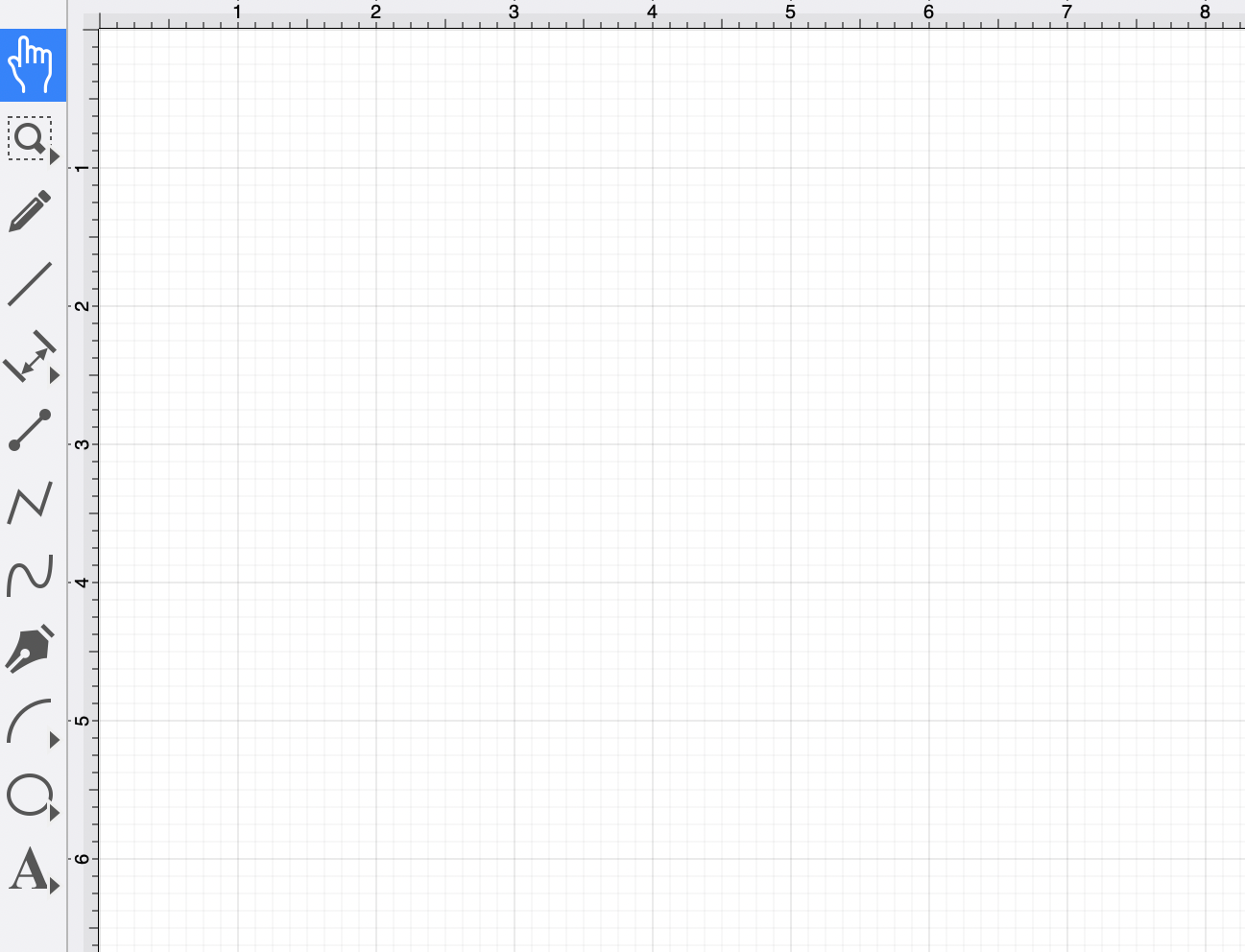
To select the Star Tool on smaller devices, perform an extended Click on the Oval Tool in the Drawing Toolbar and then Click on the Star Tool within the pop-over menu.
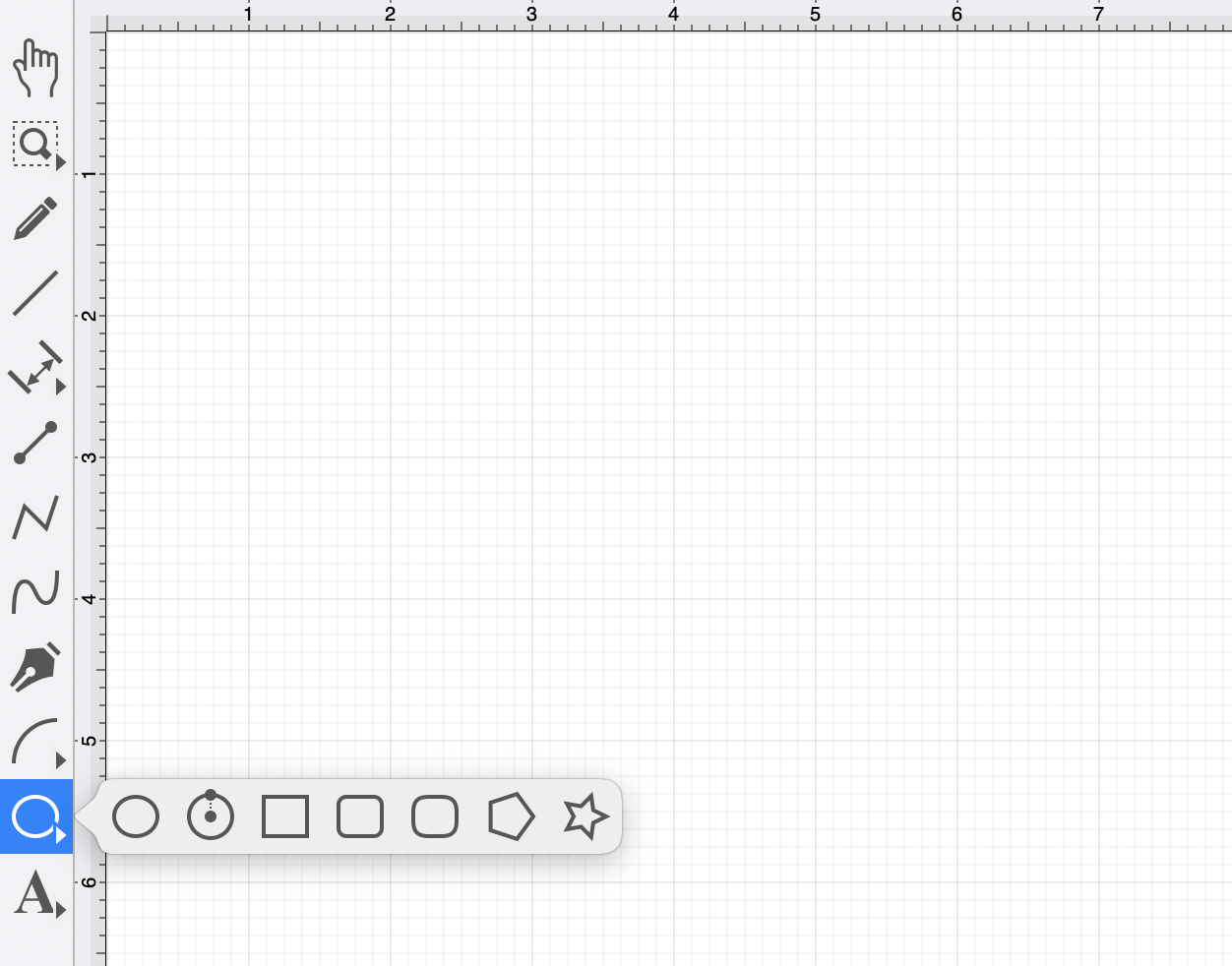
How to Change the Number of Points
The number of star points can be specified before drawing the shape or altered after it has been created. To set the number of points:
Step 1: Choose the Selection Tool in the Drawing Toolbar and highlight the desired star.
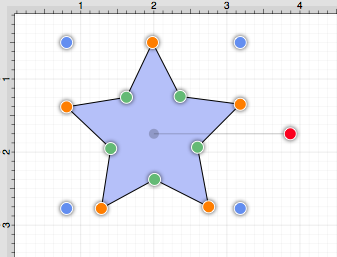
Step 2: Click on the Geometry Tab within the “Info” section of the Sidebar. You will find the # of Points option in the bottom left portion of the Shape Specific settings section. Use the “up” or “down” arrow buttons to change the value or click on the text entry field to key in a value.
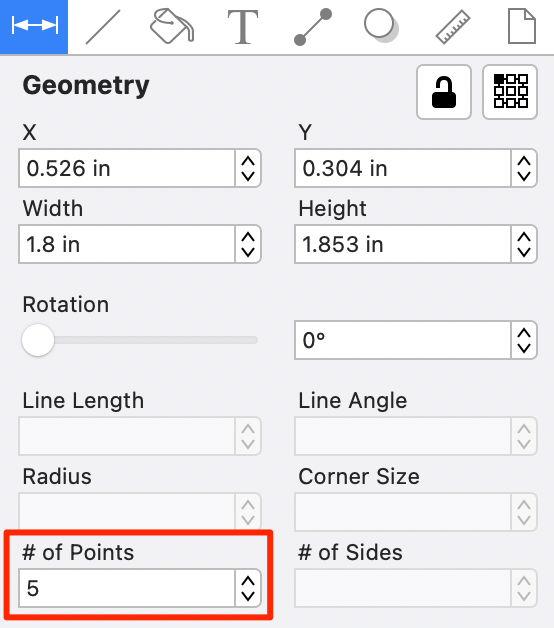
Step 3: In the example below, the value has been changed to 8.
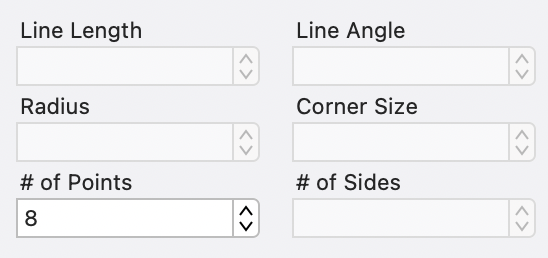
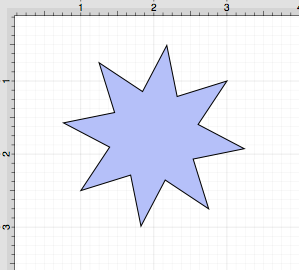
This measurement can also be altered before creating a shape by choosing the Selection Tool and changing the # of Points setting within the Geometry Tab in the Sidebar.
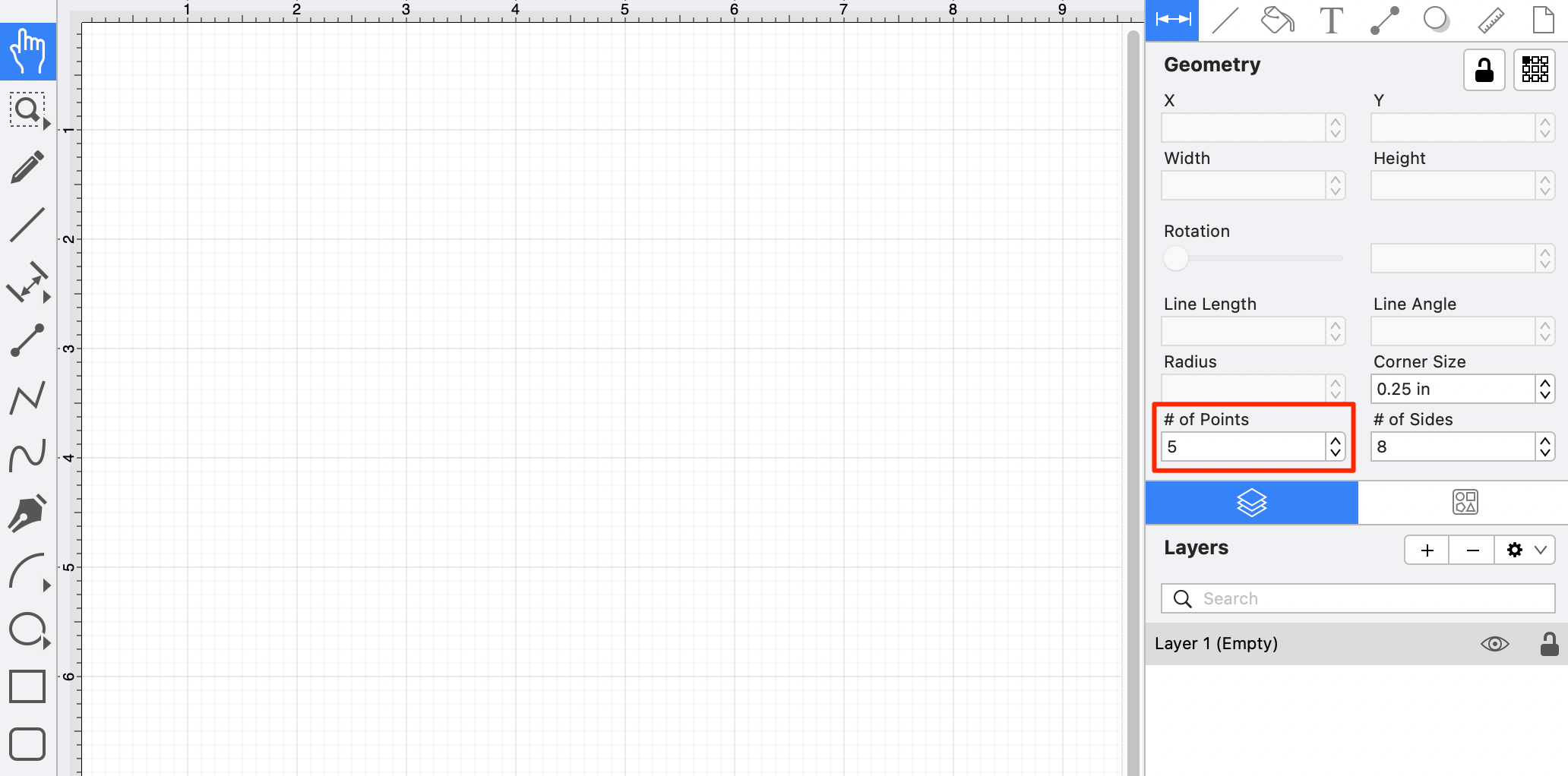
Note: A star can also contain text. See Handling Text for further details.