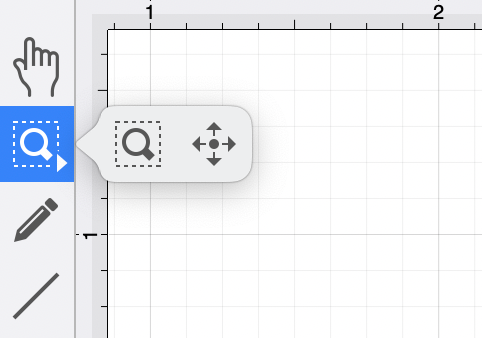Selection Tool
The Selection Tool is the chosen tool default within the application each time a drawing is created or opened. The following described functions can be performed when this tool is selected.
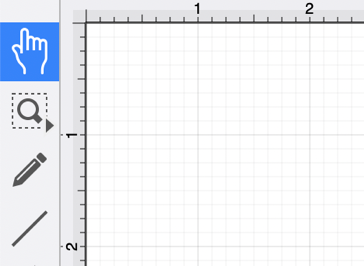
The simplest and most common method for selecting objects is to perform a click within bounds of a figure (for ovals, rectangles, rounded rectangles, polygons, filled paths, text, and images) or on a line (for lines and paths). Handles are displayed as a visual indicator of successful figure selection.
Figures can also be selected by outlining an area within the grid. Click in a grid location where no figures are present and drag the selection rectangle over the drawing canvas to select all objects within a desired area. All figures residing in or intersecting the defined area are automatically selected when the drag action is completed.
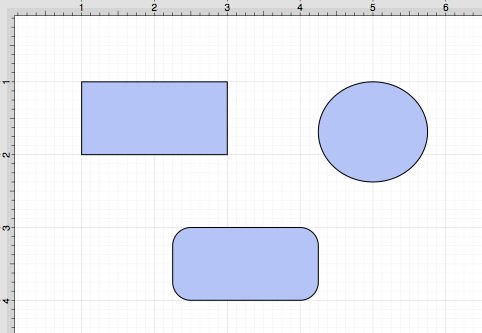
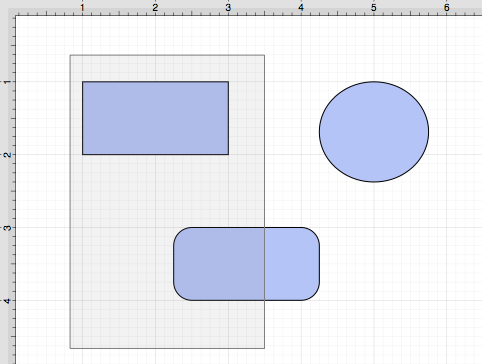
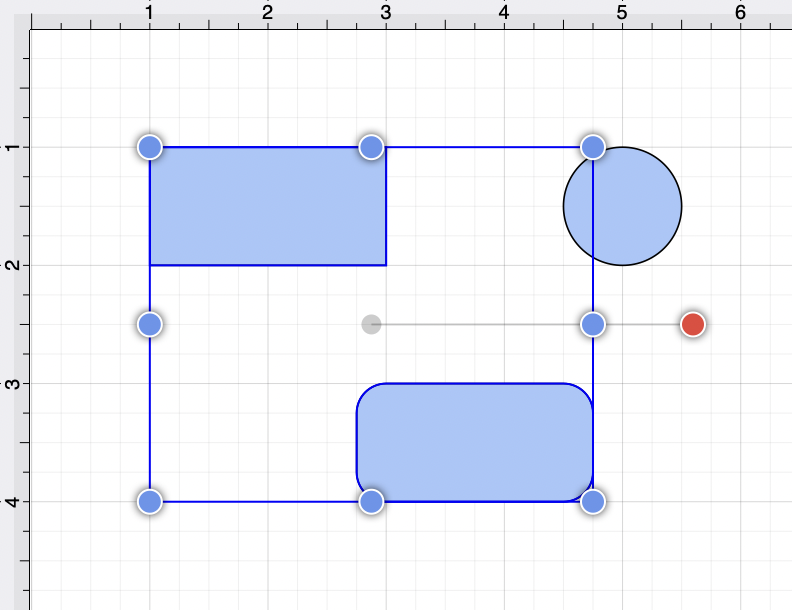
Single Selection
Using the methods above, without pressing the Shift key, results in what TouchDraw 2 considers to be single selection. By single selection, we mean that only the figure or figures selected within the enactment of one action will be selected.
Multiple Selection
To select multiple figures individually, hold down the Shift key and click on the desired figure. Each “shift-click” will add the figure as part of the overall selection when not already selected or deselect the figure if it is already selected. This application option allows you to have fine-grained control over the selected figures.
Zooming
To zoom in or out when viewing a drawing, you can use one of two methods:
-
Use a pinching action on the mousepad. Bring your fingers together on the mousepad to zoom in and move them away from each other to zoom out.
-
Use the Zoom In and Zoom Out options within the View Menu.
Moving (Panning)
To move around in a drawing, make sure the cursor is within the Drawing Canvas and then drag two fingers (without pinching or expanding them) on the mousepad to pan around.
Pan and Zoom Tool
Note Additional options for panning and zooming are provided with the Pan and Zoom Tool.