Shadow and Opacity Tab
The Shadow and Opacity Tab contains options for altering shadowing, opacity, and blending attributes of a figure(s). The tab will appear as shown below when selected in the Sidebar.
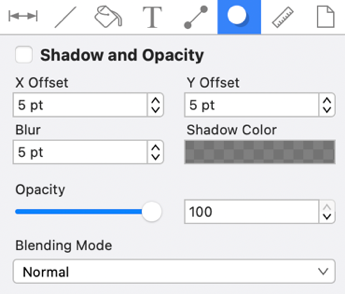
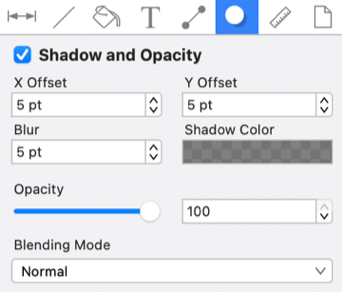
Values displayed in the Shadow and Opacity Tab default to Points; however, alternative units of measurement may be typed in (i.e. pixels, millimeters, centimeters, inches, feet, etc.). These values will be automatically converted to their equivalent in Points after pressing the Enter Key on your keyboard or clicking on another item within TouchDraw 2.
For example, if you enter 5 pixels (px) as the X Offset, then it will be converted to 5 points (pt).
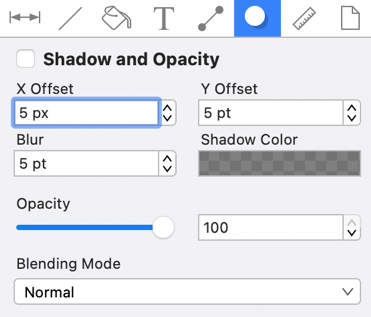
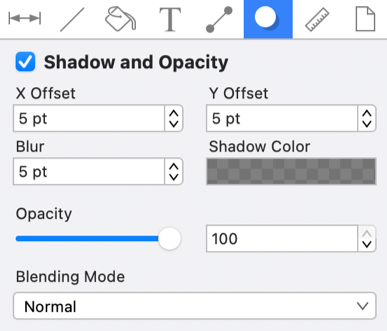
Note: Pixels and points have the same number value after conversion when the default measurement is points; however, you can enter points or pixels for conversion to inches in other parts of the Sidebar such as the Geometry Tab
If 1 centimeter (1 cm) is entered for the X Offset, then it will be automatically converted to Points after pressing on the Enter Key or selecting another item in TouchDraw 2.
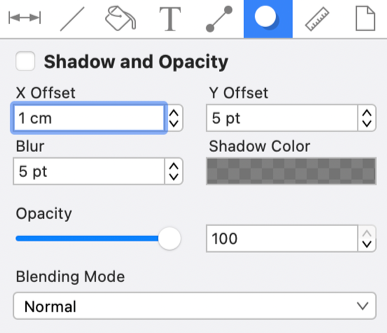
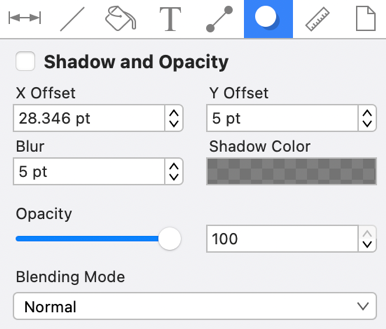
If 5 millimeters (5 mm) is entered as the X Offset, then the value will be converted to 14.173 points.
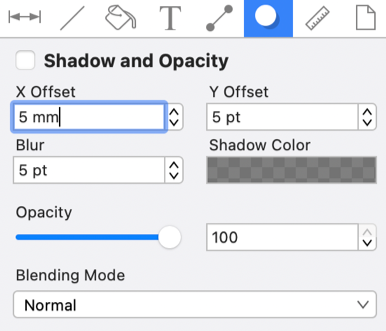
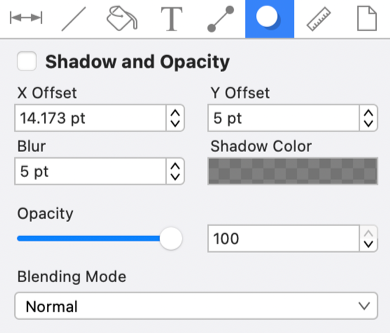
Click on the corresponding Shadow Attribute name to learn more about what the option does.
| Attribute Name | Description |
|---|---|
| Shadow and Opacity | The Shadow and Opacity attribute is used to toggle the shadow visibility of a figure(s). A shadow is not drawn if this option is disabled. |
| X Offset | The X Offset attribute sets the offset of the shadow in the X axis. |
| Y Offset | The Y Offset attribute sets the offset of the shadow in the Y axis. |
| Blur | The Blur attribute sets the amount of blur applied to the shadow. |
| Shadow Color | The Shadow Color attribute sets the shadow color for a figure(s). Refer to the Handling Colors section of this documentation to learn more about color attribute alterations. |
| Opacity | The Opacity attribute can be used to alter the opaqueness (opposite of transparency) of a selected color. |
| Blending Mode | The Blending Mode attribute sets the style of blend applied to a figure(s). |