Page Setup Tab
The Page Setup Tab contains options for altering the print margins of a drawing. The tab will appear as shown below when selected in the Sidebar. Values displayed in the Page Setup Tab default to Inches.
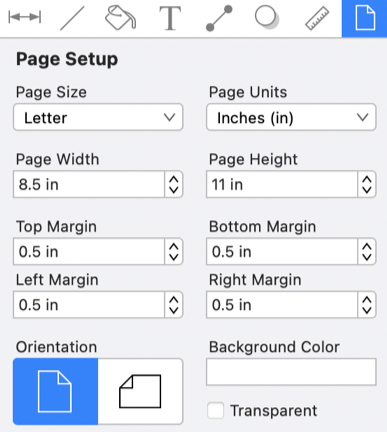
Click or Tap on the corresponding Page Setup Attribute name to learn more about what the option does.
| Attribute Name | Description |
|---|---|
| Page Size | The Page Size attribute sets the size of the entire page (i.e. letter, legal, A4, etc.). By default the page size is set to letter. |
| Page Units | The Page Units attribute sets the unit of measurement used to define the attributes on this page. |
| Page Width | The Page Width attribute sets the width of the page in printing units. |
| Page Height | The Page Height attribute sets the height of the page in printing units. |
| Top Margin, Bottom Margin, Left Margin, and Right Margin | The Top Margin, Bottom Margin, Left Margin and Right Margin attributes can be used to set the page margins in user specified printing units. |
| Orientation | The Orientation attribute sets the Drawing Canvas to portrait or landscape mode. By default the canvas is set to portrait. |
| Background Color | The Background Color attribute sets the background color of the drawing. Refer to the Handling Colors section in this documentation to learn more about color selection. |
| Transparent | The Transparent attribute toggles whether or not the background of the drawing is transparent. For example, if you want to export your drawing as a transparent PNG, then you’d want this option selected. |
Note: Refer to Printing a Drawing to learn more about setting the print options for drawings.