User Interface
The following screen will open when the TouchDraw 2 application is first launched. This screen functions as the user interface for creating and managing drawings in TouchDraw 2 for the Mac.
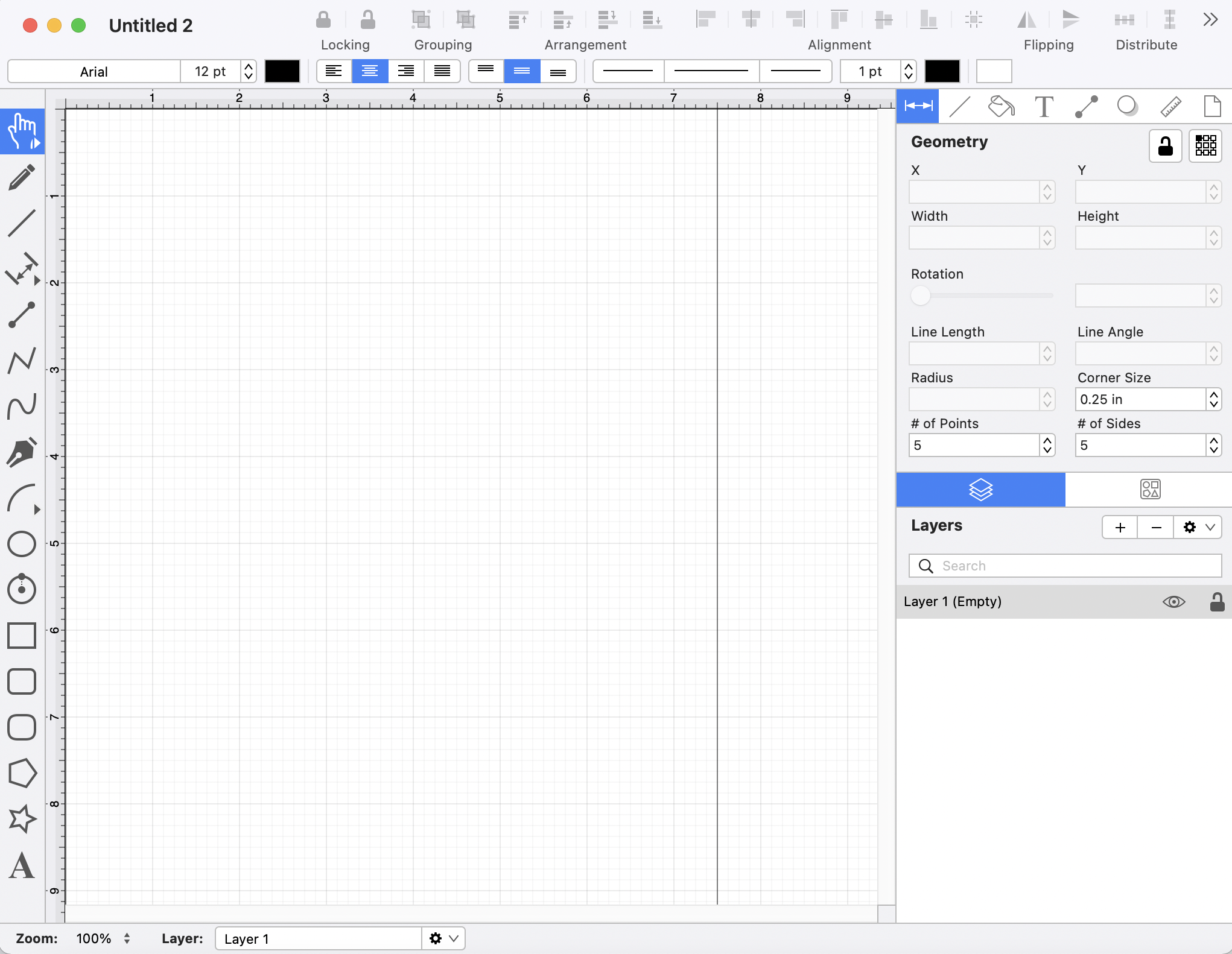
This screen functions as the user interface for creating and managing drawings in TouchDraw 2 for Mac. As shown above, the screen has three main features.
-
The Drawing Toolbar can be found on the left side of the portion of the application window and provides access to the drawing tools offered by TouchDraw 2.
-
The Drawing Canvas can be found in the center of the application window and is where the drawing resides.
-
A Sidebar is positioned on the right-hand side and can be used to make additional modifications to objects within a drawing.
Additionally, Menus, a toolbar, and Format Bar at the top of the application window can be used to make quick changes to objects within a drawing.
Note: The Drawing Toolbar adjusts based on the screen size of the device or computer it is running on. When your Mac has a smaller screen, some options will collapse into selectable menus within the Drawing Toolbar.