North-South Connection Tool
The North-South Connection Tool draws a connection line that originates from the side (either north/top or south/bottom) of the source figure and connects to the side (either north/top or south/bottom) of the target figure.
To select the North-South Connection Tool, complete the following steps:
Step 1: Click on the North-South Connection Tool option within the Connection Type Tab in the Sidebar.
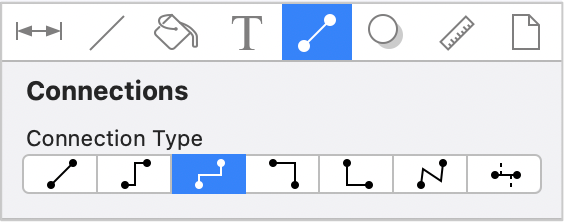
Step 2: Select the Connection Tool in the Drawing Toolbar.
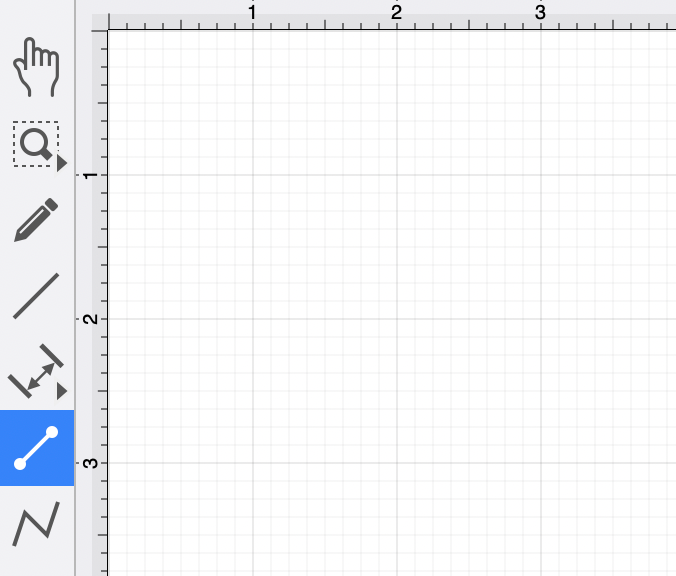
This connection between the figures is created in the same manner as with the Line Connection Tool, but the connection path remains orthogonal with the source and target lines remaining vertical.
Perform a Click/Drag combination from the desired starting point on the source figure to the desired end point on the target figure, and then release the Click action to complete the connection.
The selected figures will be highlighted in blue when a valid connection has been made. Refer to the images below:
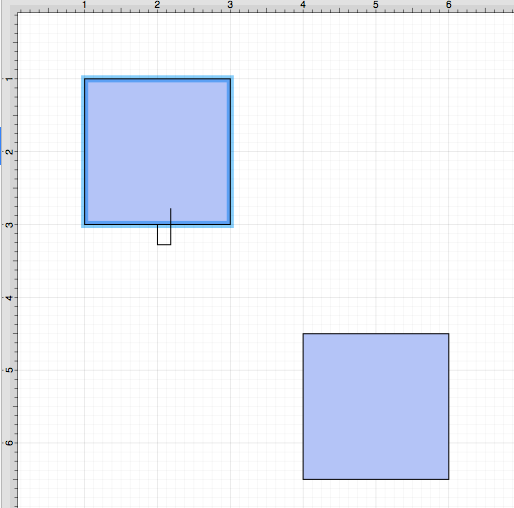
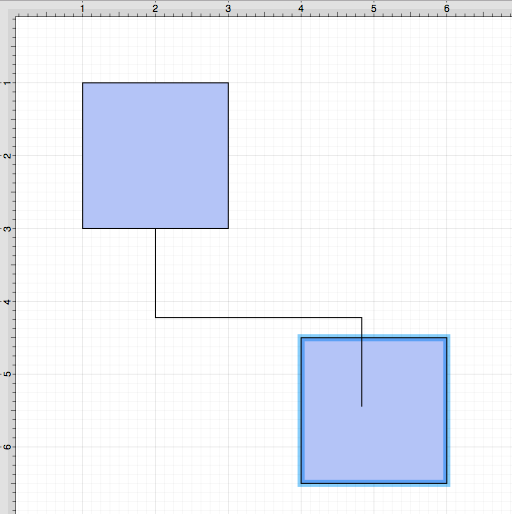
The completed connection line will appear as shown below.
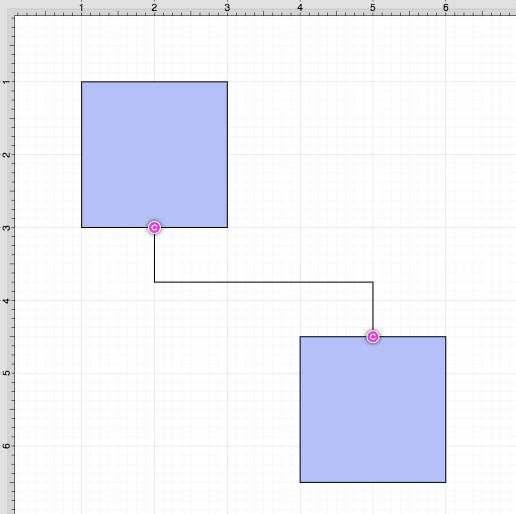
The connection line will automatically contain squared, 90-degree angle corners. To change the Corner Size of the created connection line, make certain it is selected. Then click on the Geometry Tab in the Sidebar and alter the Corner Size value by clicking on the Up and Down buttons.
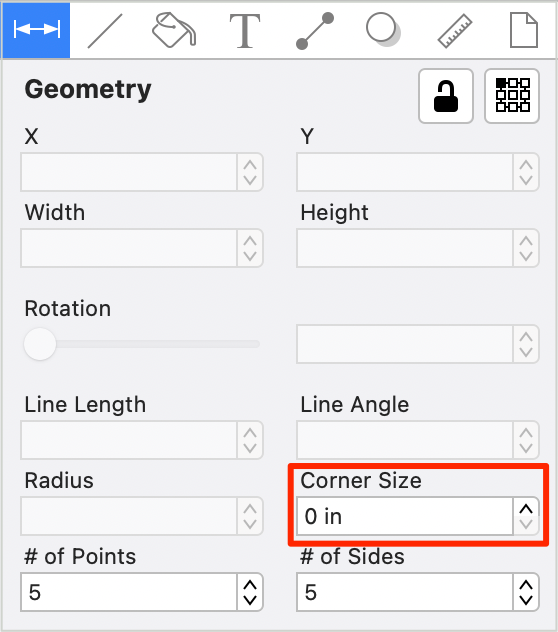
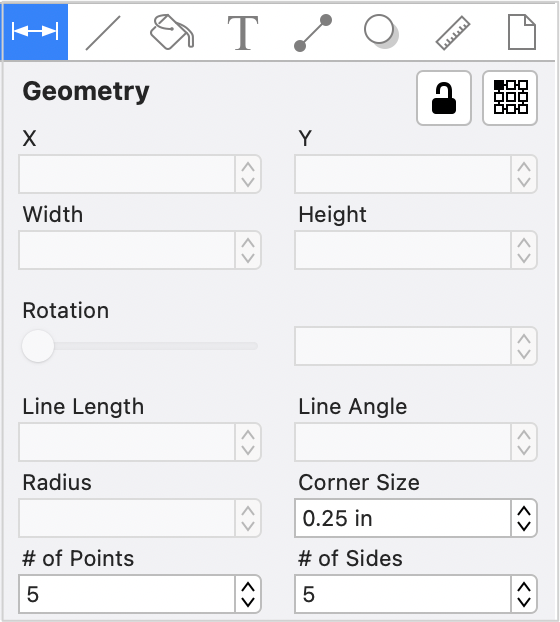
Changing the Corner Size to zero for a selected connection line causes the corners to become ninety-degree angles, as shown below.
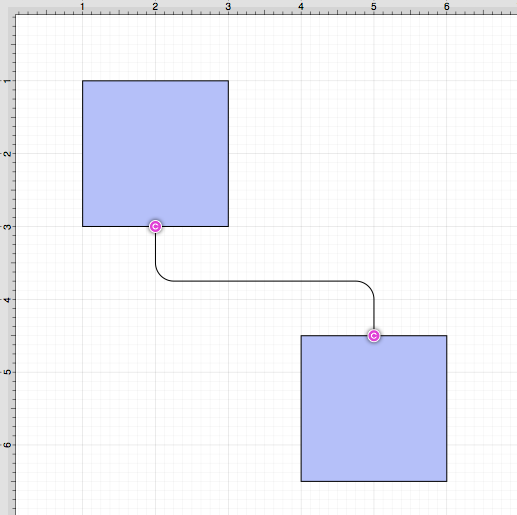
Note: Performing a Click/Drag combination on the second figure after the connection is established results in the connection line position being adapted to keep the two figures connected.