Horizontal-Vertical Connection Tool
The Horizontal-Vertical Connection Tool draws a connection line that originates horizontally from the right or left side of the source figure and connects vertically to the side (top) of the target figure. To select the Horizontal-Vertical Connection Tool, complete the following steps:
Step 1: Choose the Horizontal-Connection-Tool on the Connection Type Tab in the Sidebar.
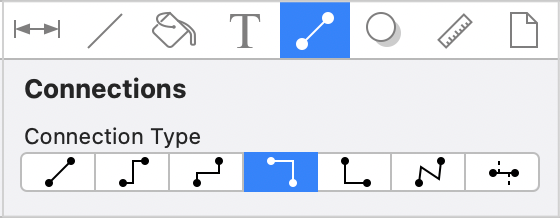
Step 2: Click on the Connection Tool within the Drawing Toolbar.
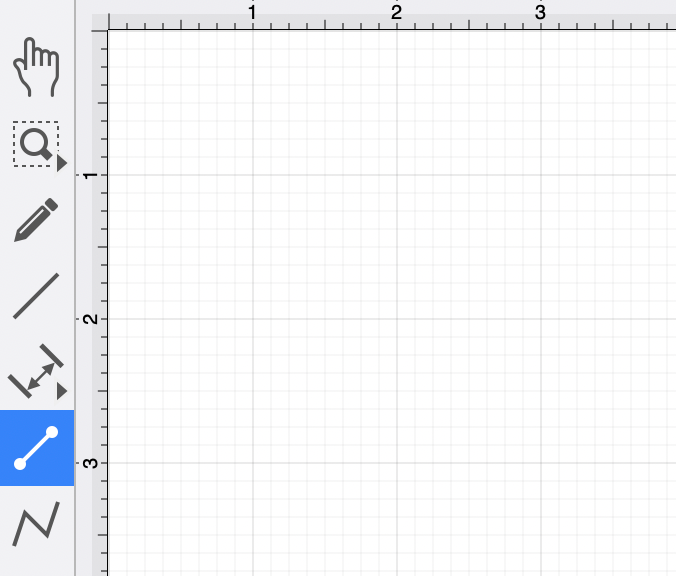
This connection between the figures is created in the same manner as with the Line Connection Tool, but the connection path remains orthogonal with the source lines remaining horizontal and target lines remaining vertical.
Perform a Click/Drag combination from the desired starting point on the source figure to a desired end point on the target figure and then release the Click action to complete the connection. The selected figures will be highlighted in blue when a valid connection has been made. Refer to the images below:
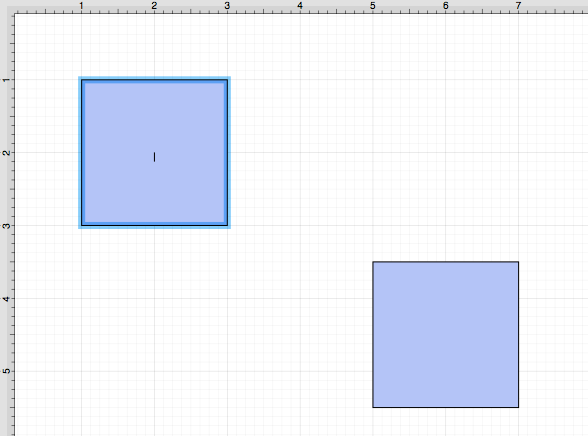
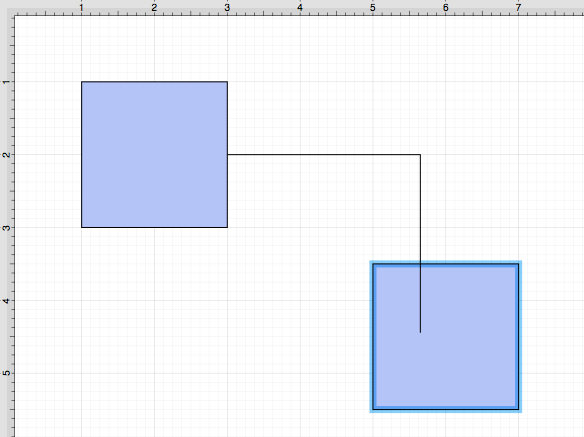
The connection line will appear as shown below:
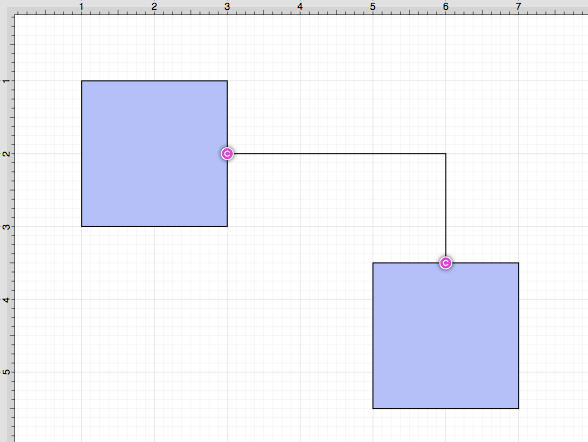
The connection line will automatically contain squared, 90-degree angle corners. To achieve a rounded corner, you will need to change the Corner Size of the created connection line. Make certain the connection line has been selected, and then click on the Geometry Tab in the Sidebar.
To alter the Corner Size value, click on the Up and Down buttons.
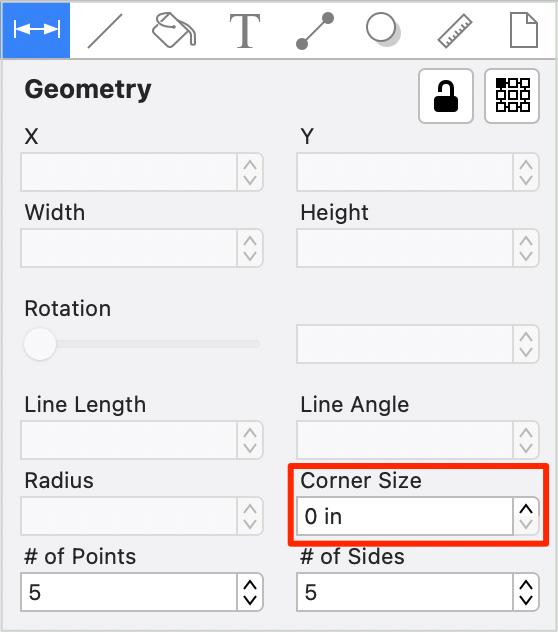
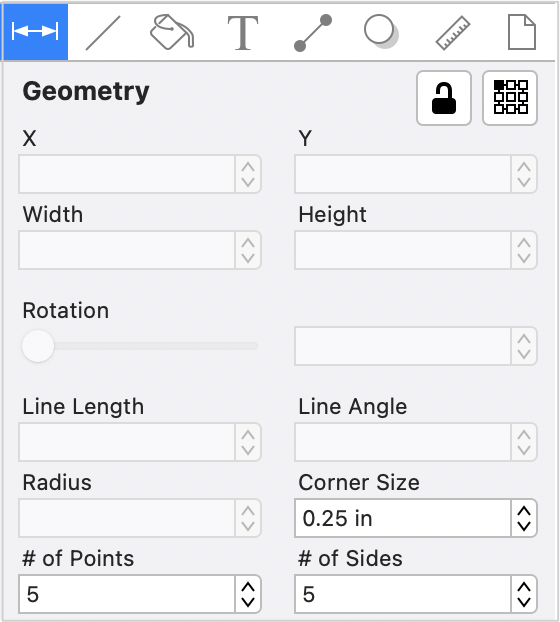
Changing the Corner Size to 0.25 inches for a selected connection line causes the corners to become rounded, as shown below.
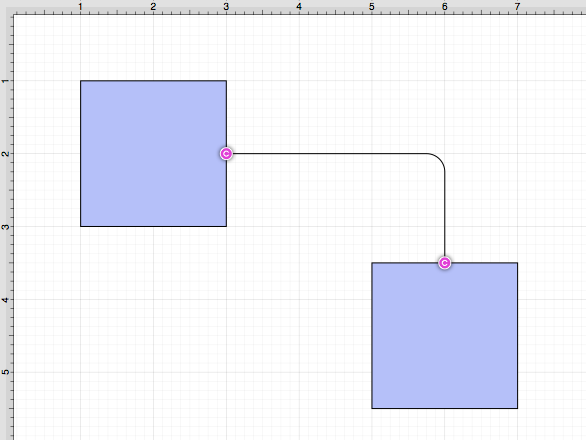
Note: Performing a Click/Drag combination on the second figure after the connection is established results in the connection line position being adapted to keep the two figures connected.