Miter Limit
The Miter Limit attribute can be used to set the angle of connected line segments where they join. The join will be more jagged or sharp depending on the entered or selected value. Miter limits are relative to stroke size and become increasingly noticeable for line segments with increased thickness.
The Miter Limit of a stroke (or line) can be altered by selecting the Stroke Tab in the Sidebar, as shown below.
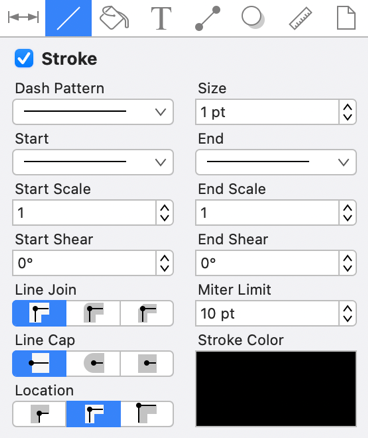
Note: The Stroke Visibility option must be enabled for a Miter Limit change to appear in the drawing canvas.
To alter the Miter Limit, click on the “Up” or “Down” arrow buttons next to the text entry field to increase or decrease the miter limit by increments of one or click on the text entry field to open the text editor and type in a value.
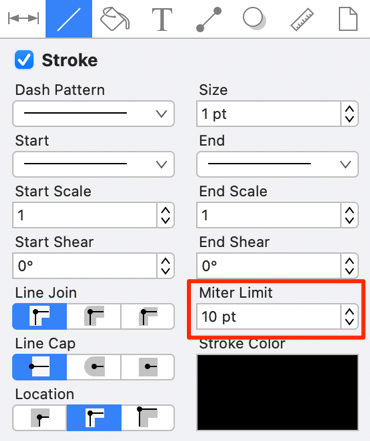
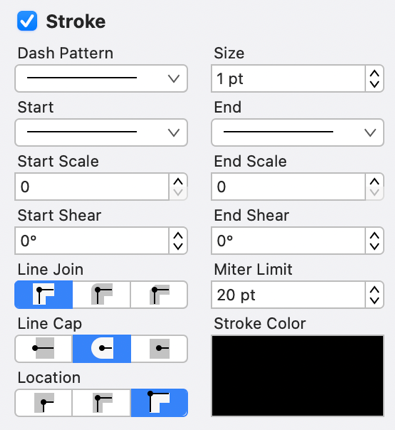
The Miter Limit attribute provides the ability to convert other units of measurement (Pixels, Millimeters, Centimeters, Feet, Meters, Kilometers, Yards, etc.) into points.
For example, if 10 millimeters (mm) is typed into this field, it will automatically be converted to its equivalent in points when the Enter Key is pressed or you click in another area of the application.
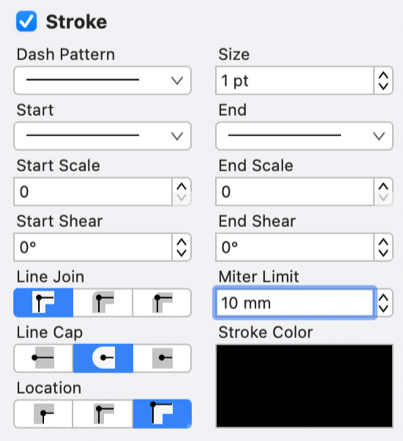
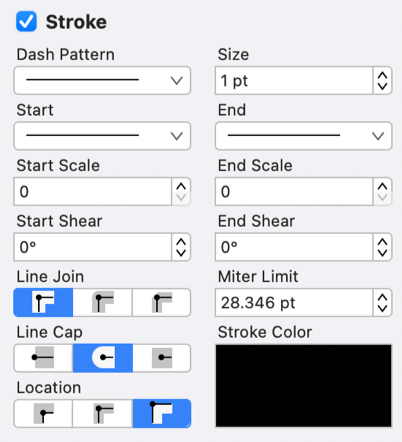
If 2 centimeters (2 cm) is entered as the Miter Limit, then it will be converted to 56.693 points.
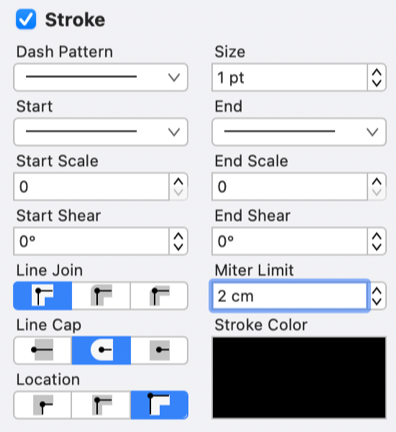
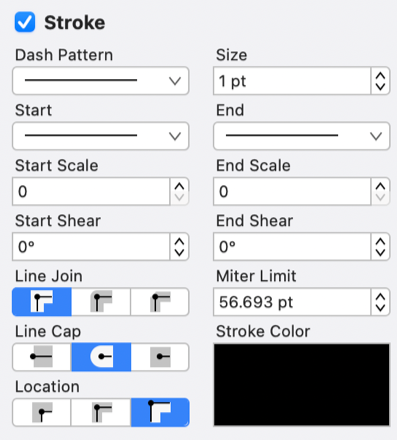
Note: A miter limit change will be seen instantaneously when a stroke figure is selected. If no figures have been selected, the line cap change will apply to all subsequently created stroke figures.