Adding a Stencil
An Stencil may be added as by choosing the Add Selection To Library Individually or Add Selection to Library as Group options in the Libraries Settings Menu.
Adding Stencils Individually
To add a new stencil individually to a library:
-
First, draw the figure(s) within the drawing editor. Then select the figure (or figures) being made into a stencil.
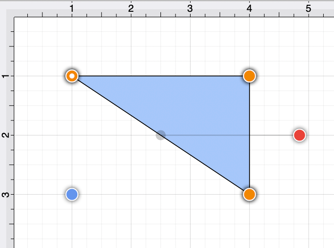
-
Open the Library Selection Menu and navigate to the desired insertion library.

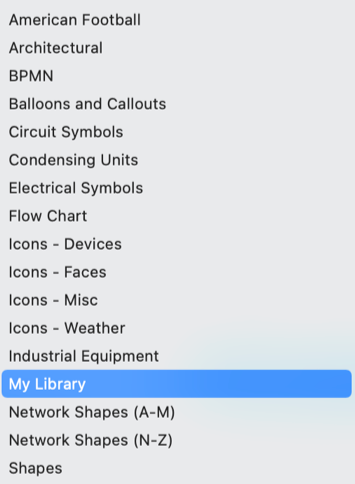
-
Select the Libraries Settings Menu and choose the Add Selection To Library Individually option.
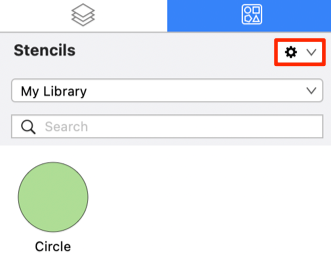
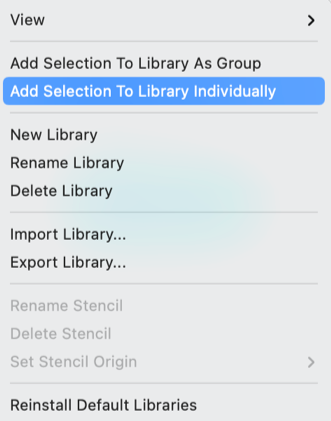
-
The stencil will appear in the selected library as shown below and can renamed after the addition is complete.
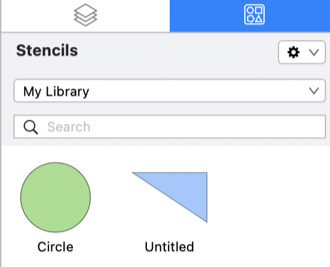
Adding Stencils as a Group
To add a group of selected objects to a library as a stencil:
-
First, draw the figures within the drawing editor. Then select the figure (or figures) being made into a stencil.
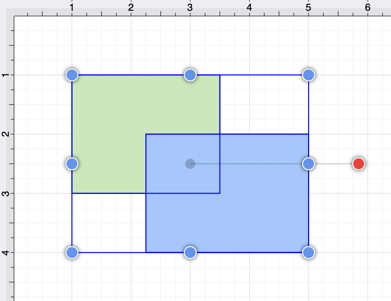
-
Open the Library Selection Menu and navigate to the desired insertion library.

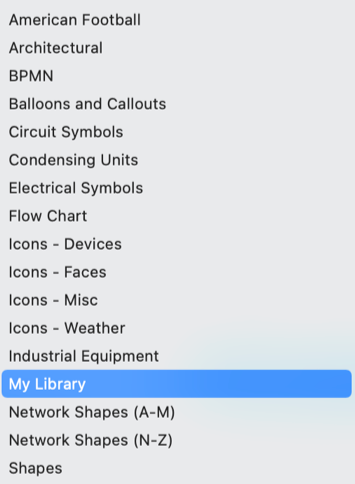
-
Select the Libraries Settings Menu and choose the Add Selection To Library as Group option.
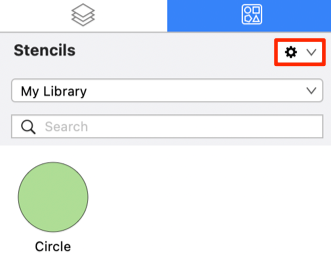
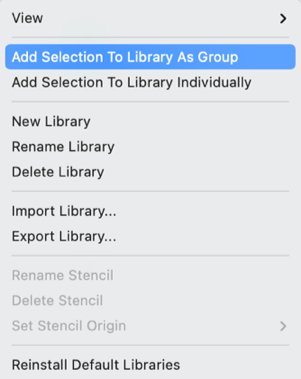
-
The stencil will appear in the selected library as shown below and can renamed after the addition is complete.
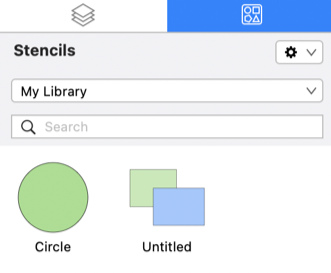
Note: To learn how to change the name of an added stencil, refer to the Renaming a Stencil section of the documentation.