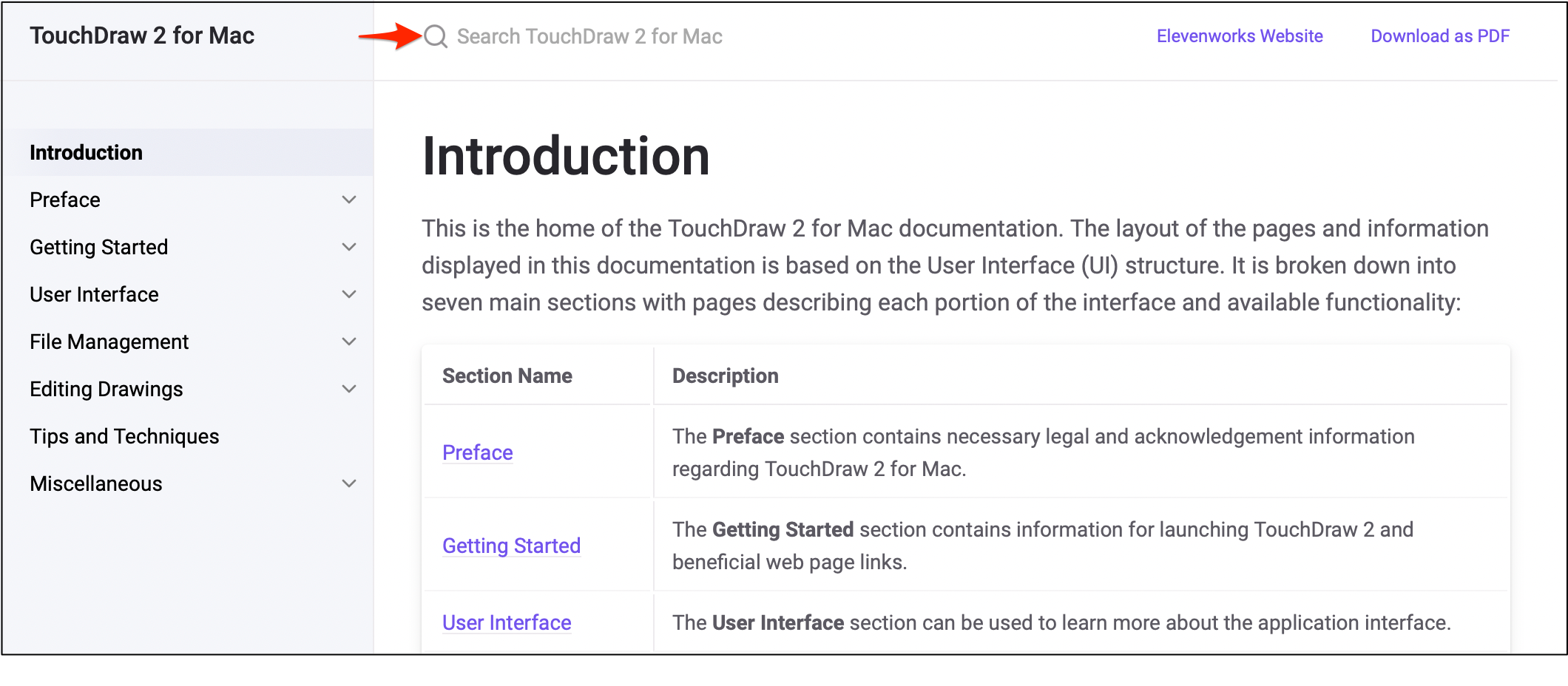Introduction
This is the home of the TouchDraw 2 for Mac documentation. The layout of the pages and information displayed in this documentation is based on the User Interface (UI) structure. It is broken down into seven main sections with pages describing each portion of the interface and available functionality:
| Section Name | Description |
|---|---|
| Preface | The Preface section contains necessary legal and acknowledgement information regarding TouchDraw 2 for Mac. |
| Getting Started | The Getting Started section contains information for launching TouchDraw 2 and beneficial web page links. |
| User Interface | The User Interface section can be used to learn more about the application interface. |
| File Management | The File Management section can be used to learn more about managing files and drawings within TouchDraw 2. |
| Editing Drawings | The Editing Drawings section can be used to learn more about available features when working with a drawing in TouchDraw 2. |
| Tips and Techniques | The Tips and Techniques section can be used to learn about using the Function Key Feature to perform specific actions within TouchDraw 2. |
| Miscellaneous | The Miscellaneous section contains additional information outside of the main UI structure of the application such as file importing and exporting formats. |
Information shown in the User Interface, File Management, and Editing Drawings sections, in particular, are organized based on the layout of the application interface.
For example, to find information about changing the text properties of a figure in the editor, go to the Editing Drawings section, expand these pages, and then select Text.
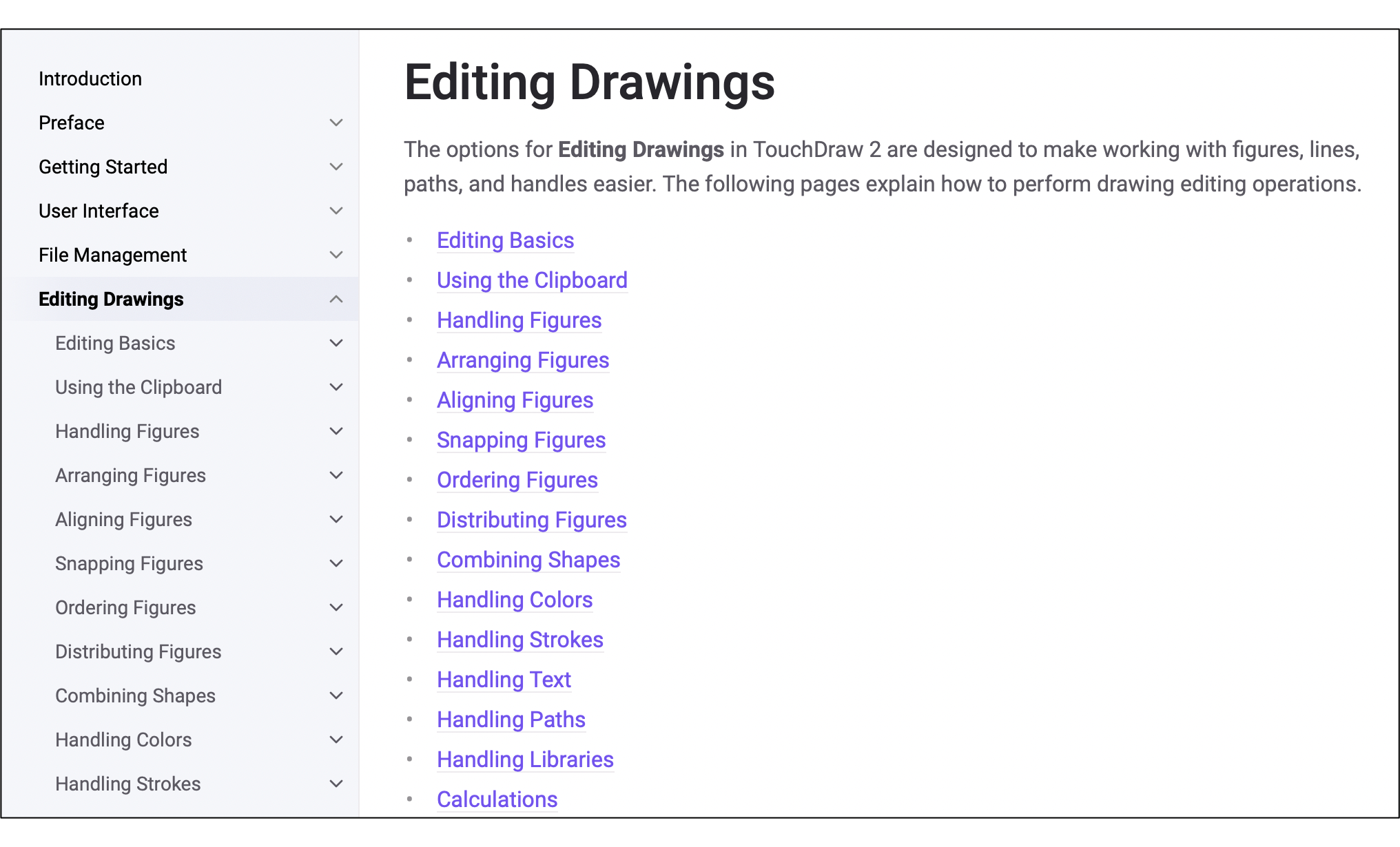
To find information about importing or exporting a drawing, go to the File Management section and select one of these pages.
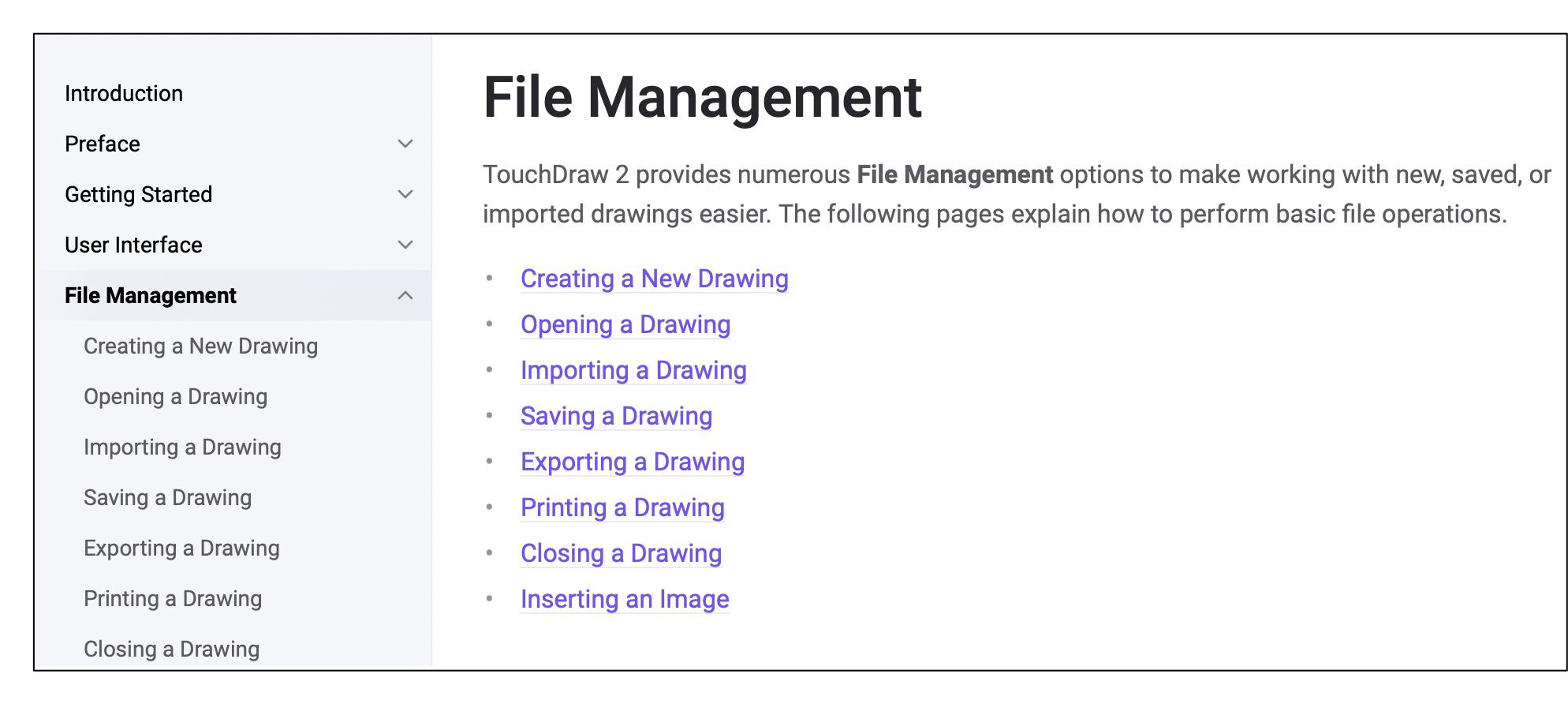
Each of these documentation section begins with pages describing the basic features of their user interface and subsequent pages provide further details about a particular feature. Use the links on a page to navigate to additional information about a particular subject or expand the pages to find a particular section. The search feature can be also be used to find an item. Simply type in a keyword and a list of pages will appear for selection.